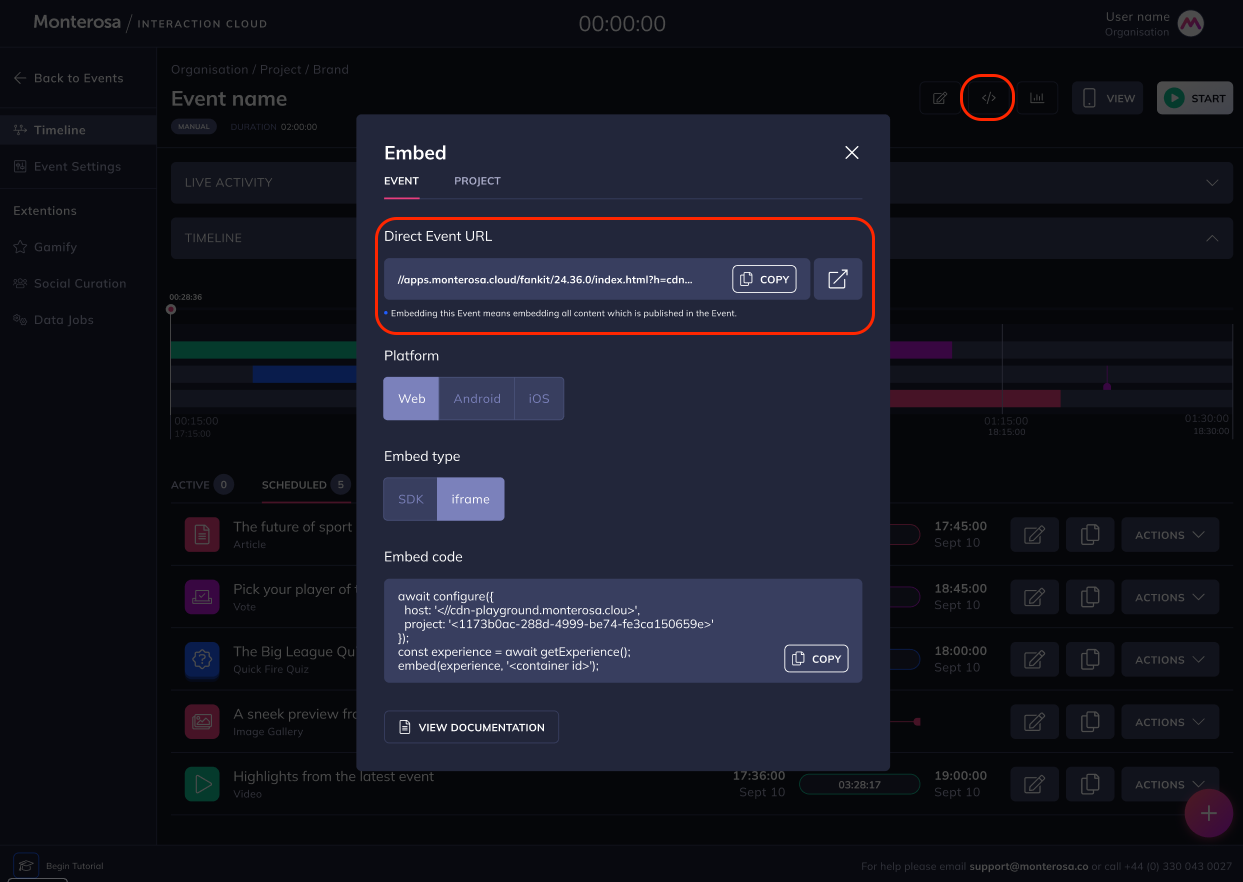Embedding an Element
Embedding an Element into a webpage is also done via iFrame embed codes.
The example below contains a style, width and max-width, height and max-height if needed, border and margin.
The 'auto;' tells the the iframe container to show the scrollbar automatically if the content is greater in height than the container. The 'src' is the source file/url, where to fetch the content to display.
Watch out for the 'amp;' (the character reference for "an ampersand") this is only needed when placed inside html code.
In the case where the src url is used directly, as in placed into a url bar, then the 'amp;' should be removed.
The example below also shows how the iframe code would sit somewhere within the 'body' text of an html web page.
Where p is Project ID and e is Event ID
Both can be obtained via the embed pop up: