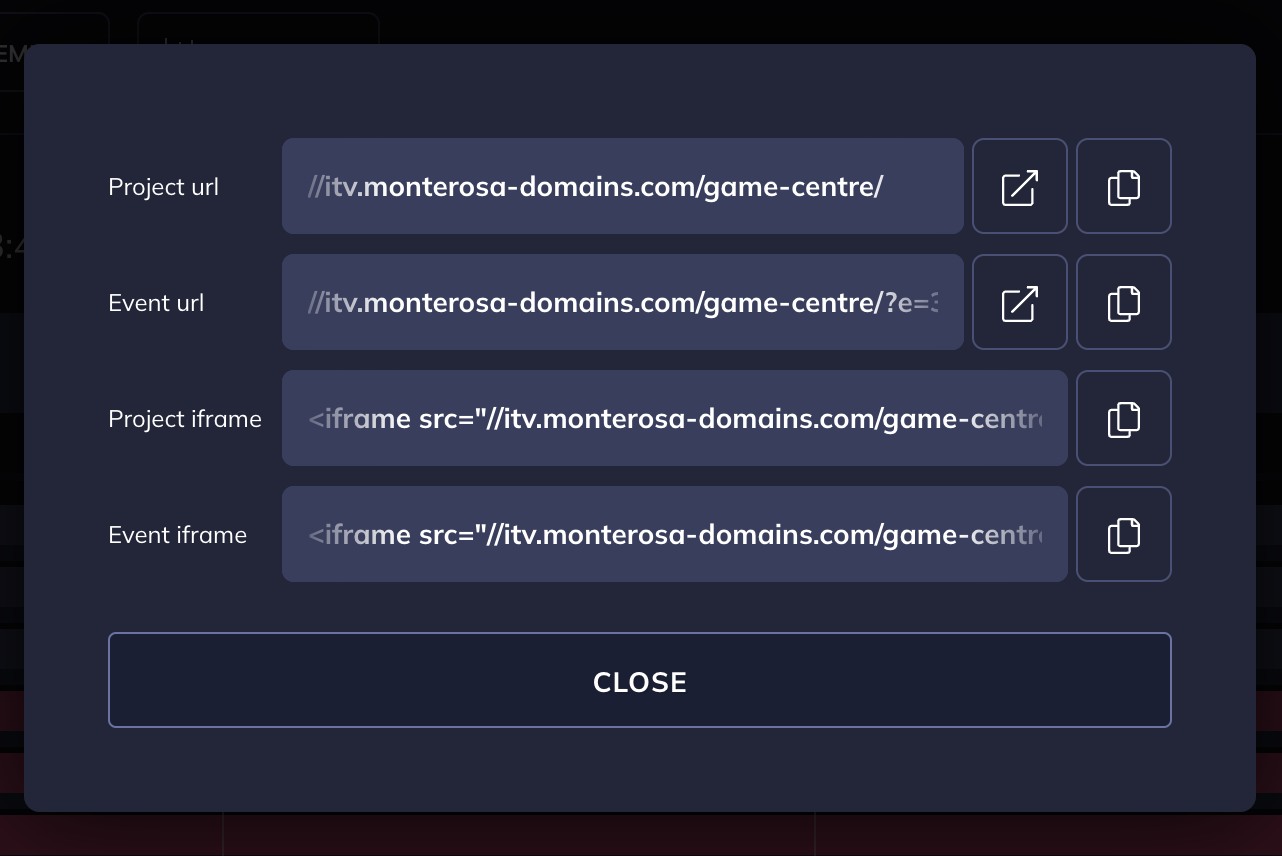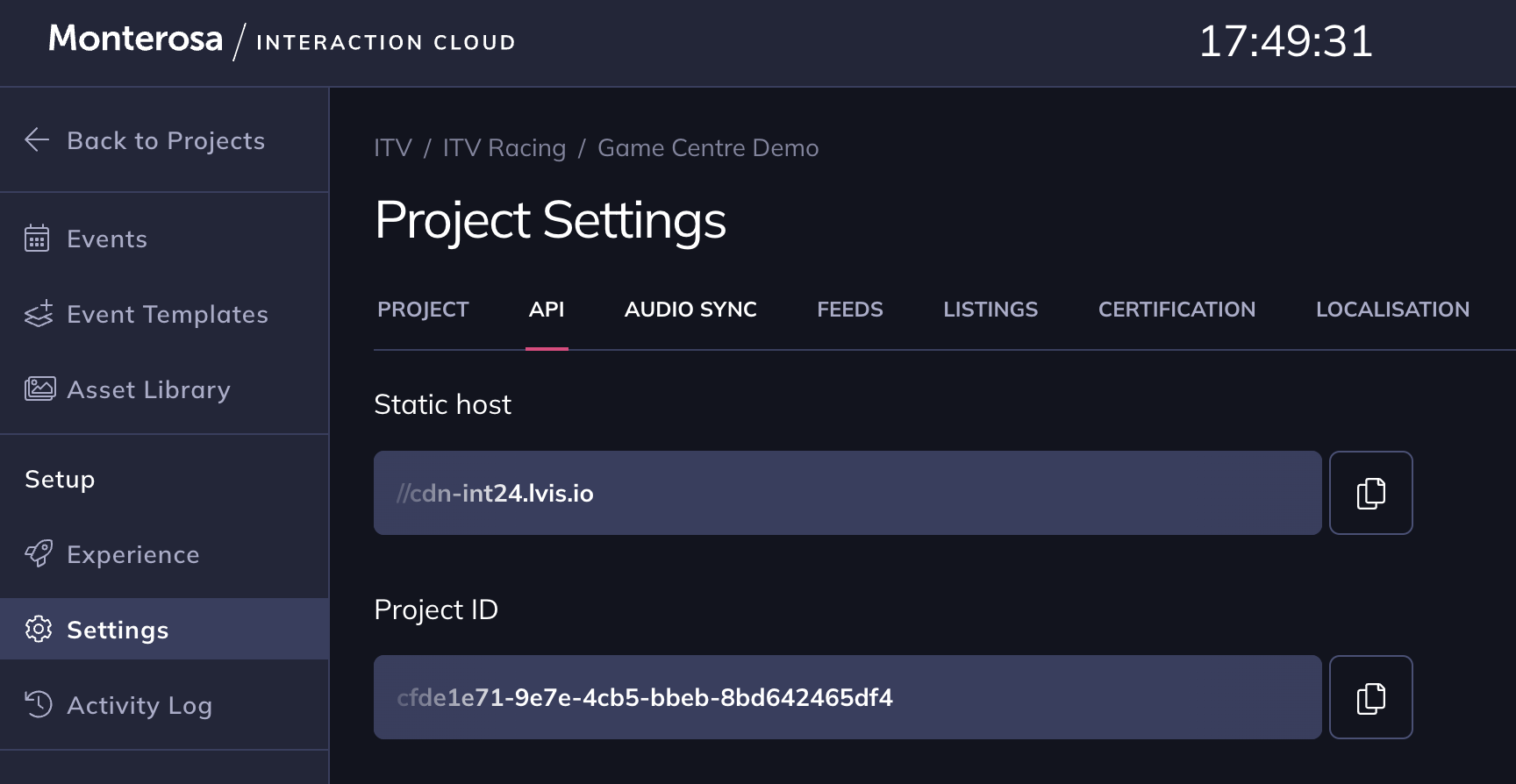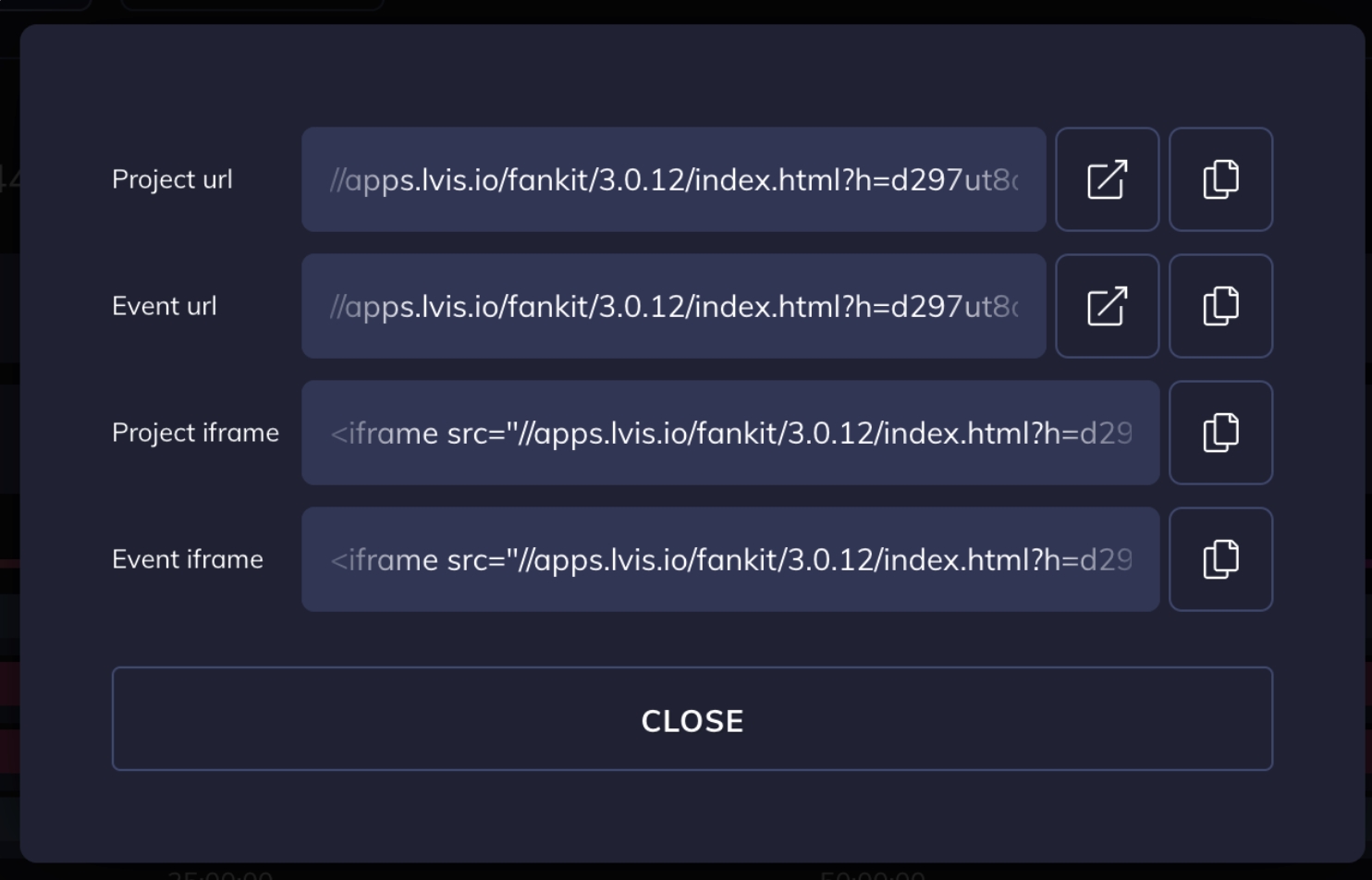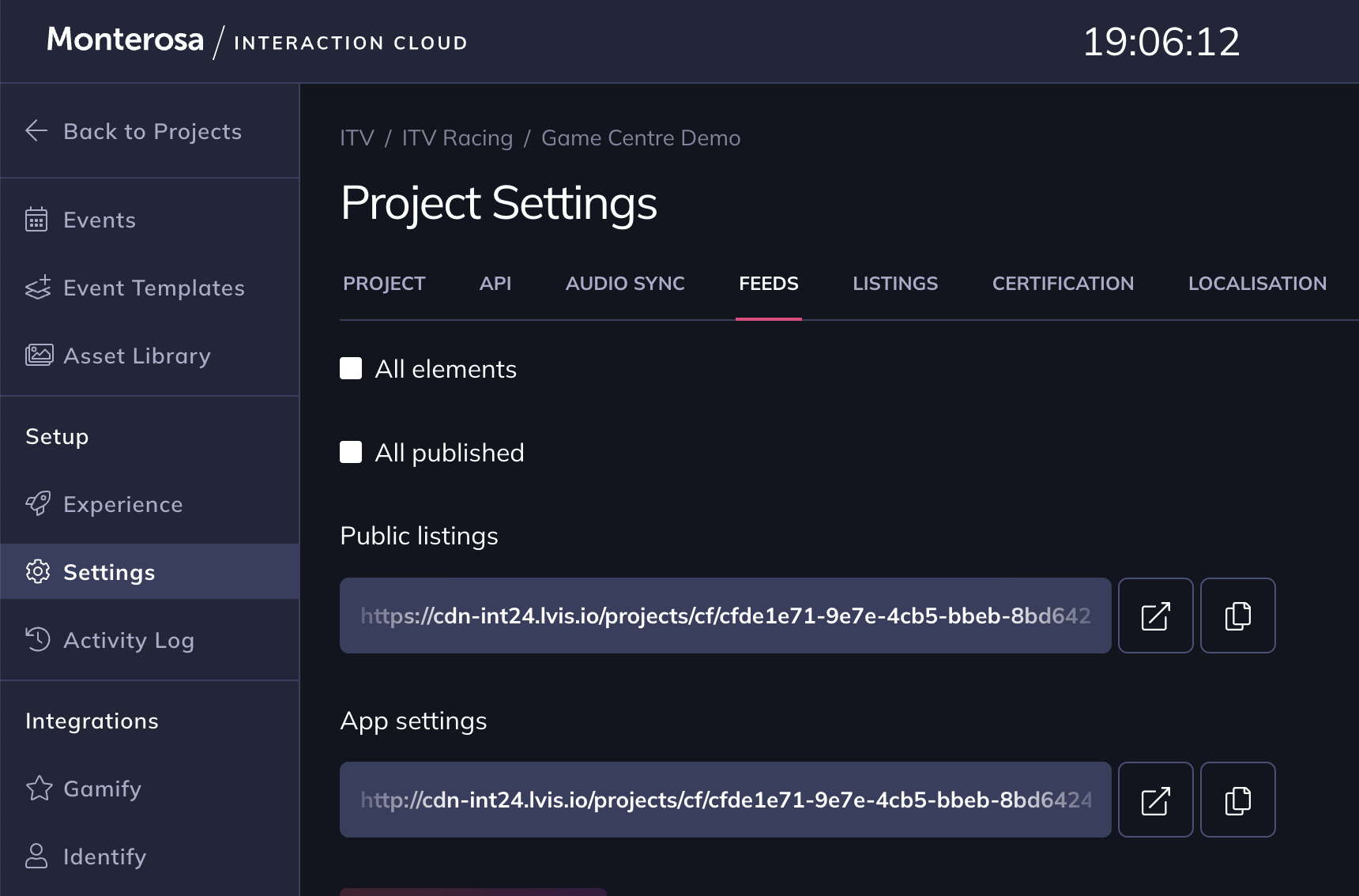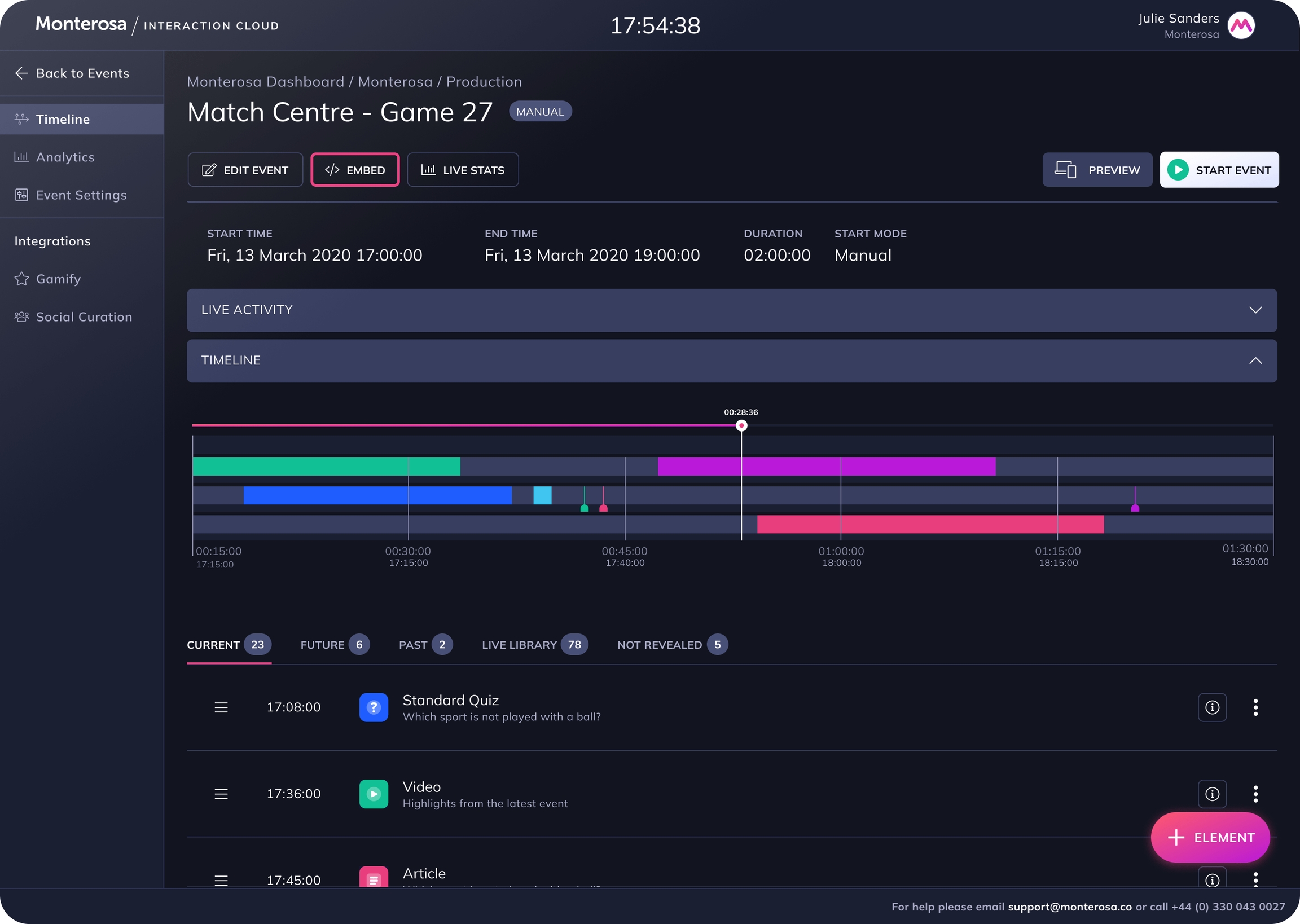Retrieving Event URLs
How to retrieve Event URLs that point to your Experience
This page explains how to obtain URLs and Embed codes used to place a Monterosa Experience Event into your site or app. Please refer to the Integration Guide for your integration options.
Every Project can have a number of Events - these are designed to represent either a moment such as a game, or a TV show. However, they can also be made to run for weeks or even months if required.
Event-specific Embed URLs for your Experience are accessible via the Event timeline page in the Studio. Navigate to Your Project > Events and select the specific Event to be embedded.
There is an EMBED button at the top of the page:
The Embed pop-up provides values for two embed URLs:
Project URL is the URL for the Project, rather than a specific Event. If used, the Experience will always target the most recent Event to go live
Event URL is the URL specific to the Event you opened in the Studio
Obtain iframe embed code
Following the same steps as above, use the below values for your iFrame embed codes:
Project iframe is the iframe embed code for the Project, rather than a specific Event. If used, the Experience will always target the latest Event to go live.
Event iframe is the iframe embed code specific to the Event you opened in the Studio.
In order to resise the UI of the Experience to match the height and width of the parent page where it will be embedded, the iframe code would need to be edited with the desired parameters.
Obtain credentials for the SDK embed
Static Host and Project ID are the necessary credentials for an Embed SDK use case.
Both values can be found in the API section of a Project's Settings in the Studio:
The Static host is a domain name uniquely identifying an instance of the Monterosa / Interaction Cloud your application will be connecting to. In most cases, the value for the static host will be
cdn.monterosa.cloud.The Project ID is a GUID string uniquely identifying a Project within a particular Monterosa / Interaction Cloud instance.
Obtain Public Listings URL
Navigate to the Settings area of your Project in the Studio, then select the FEEDS tab where the Public listings URL is located: