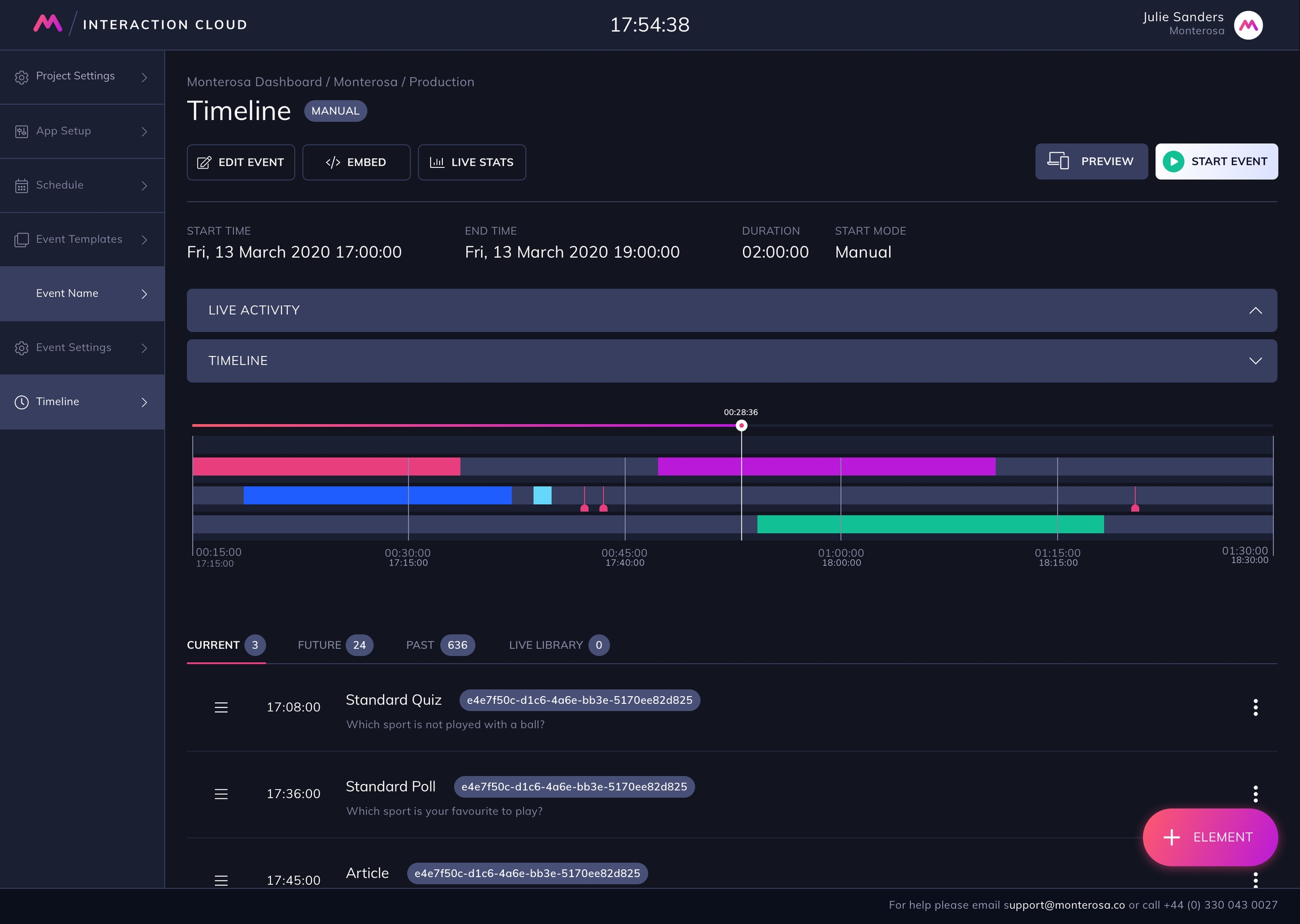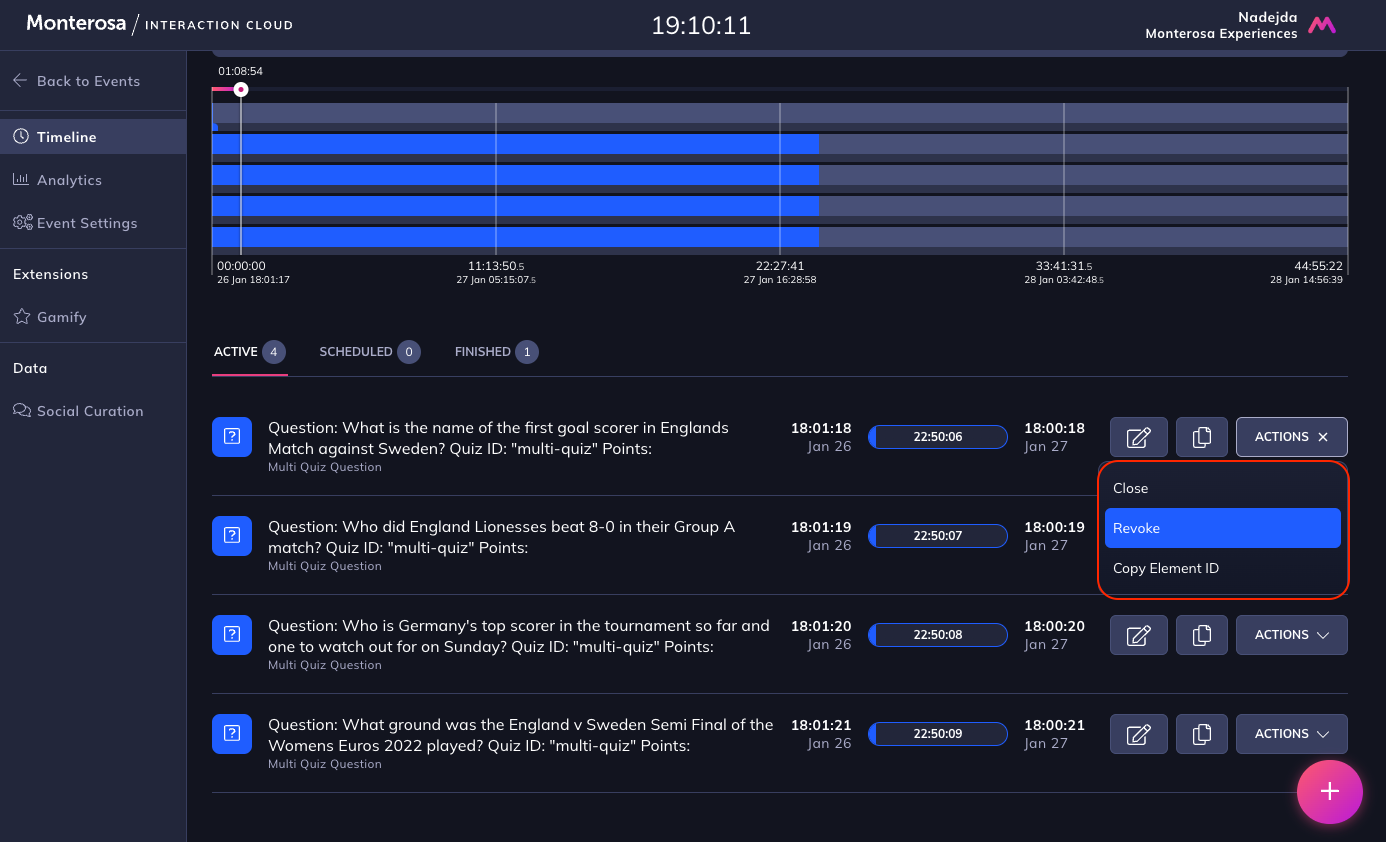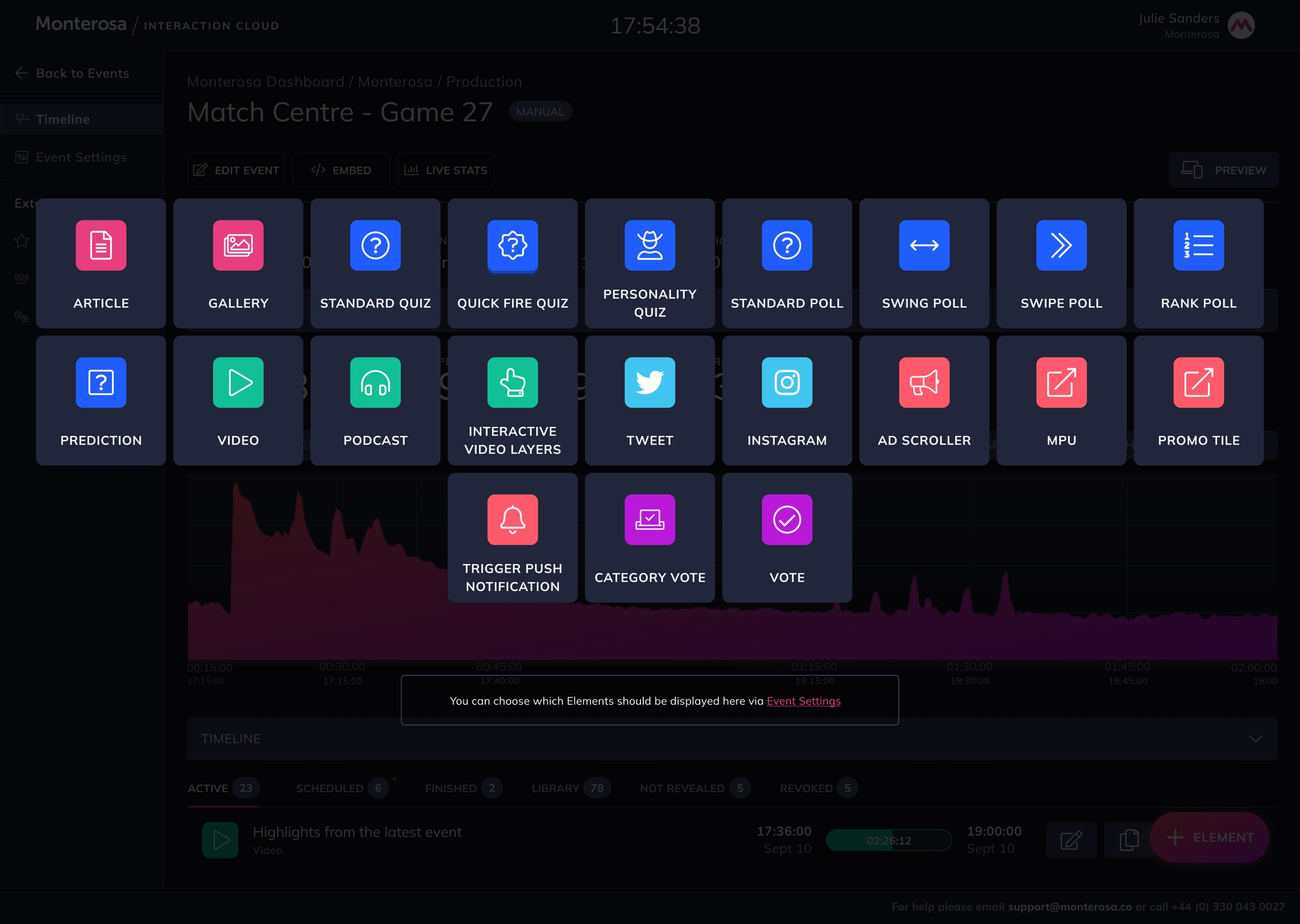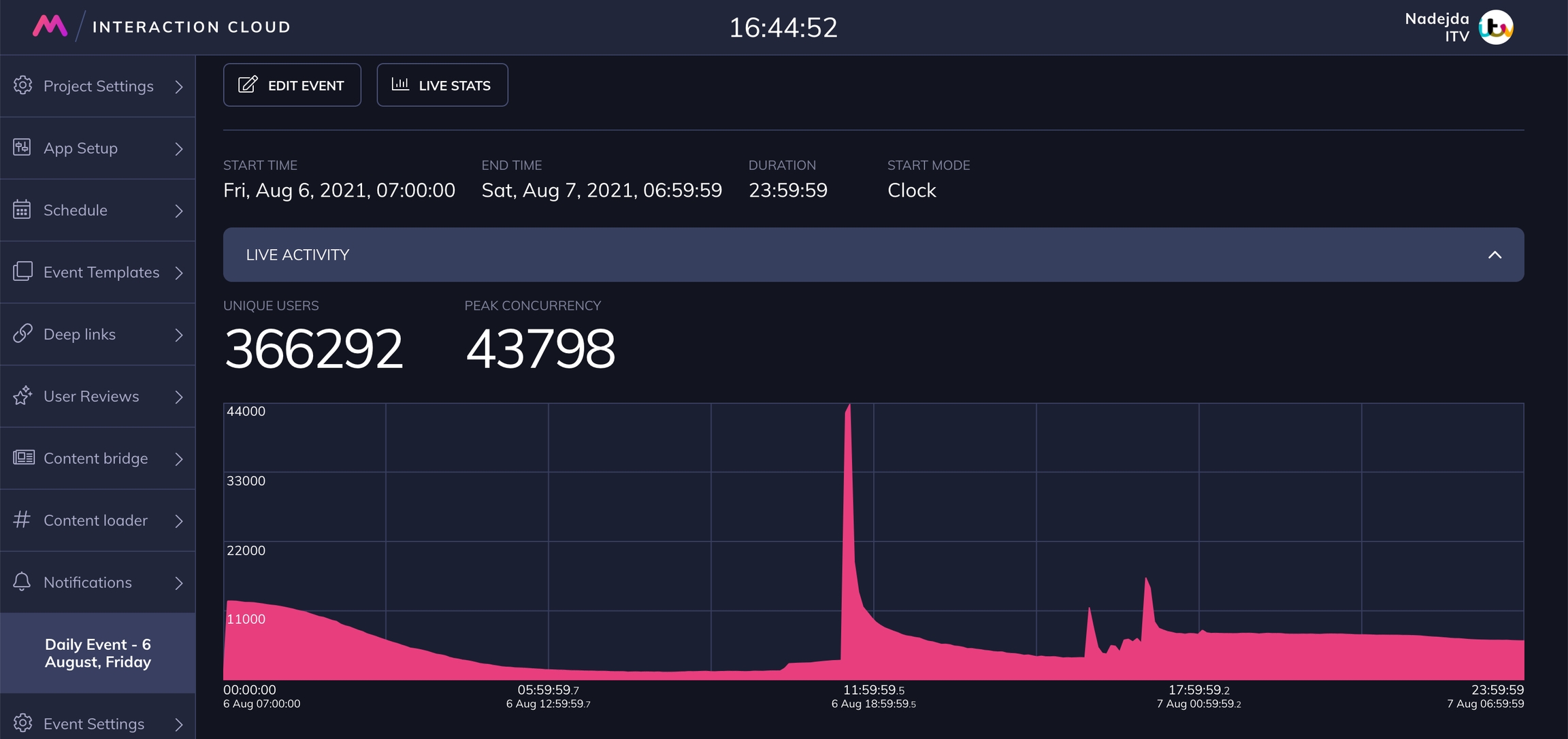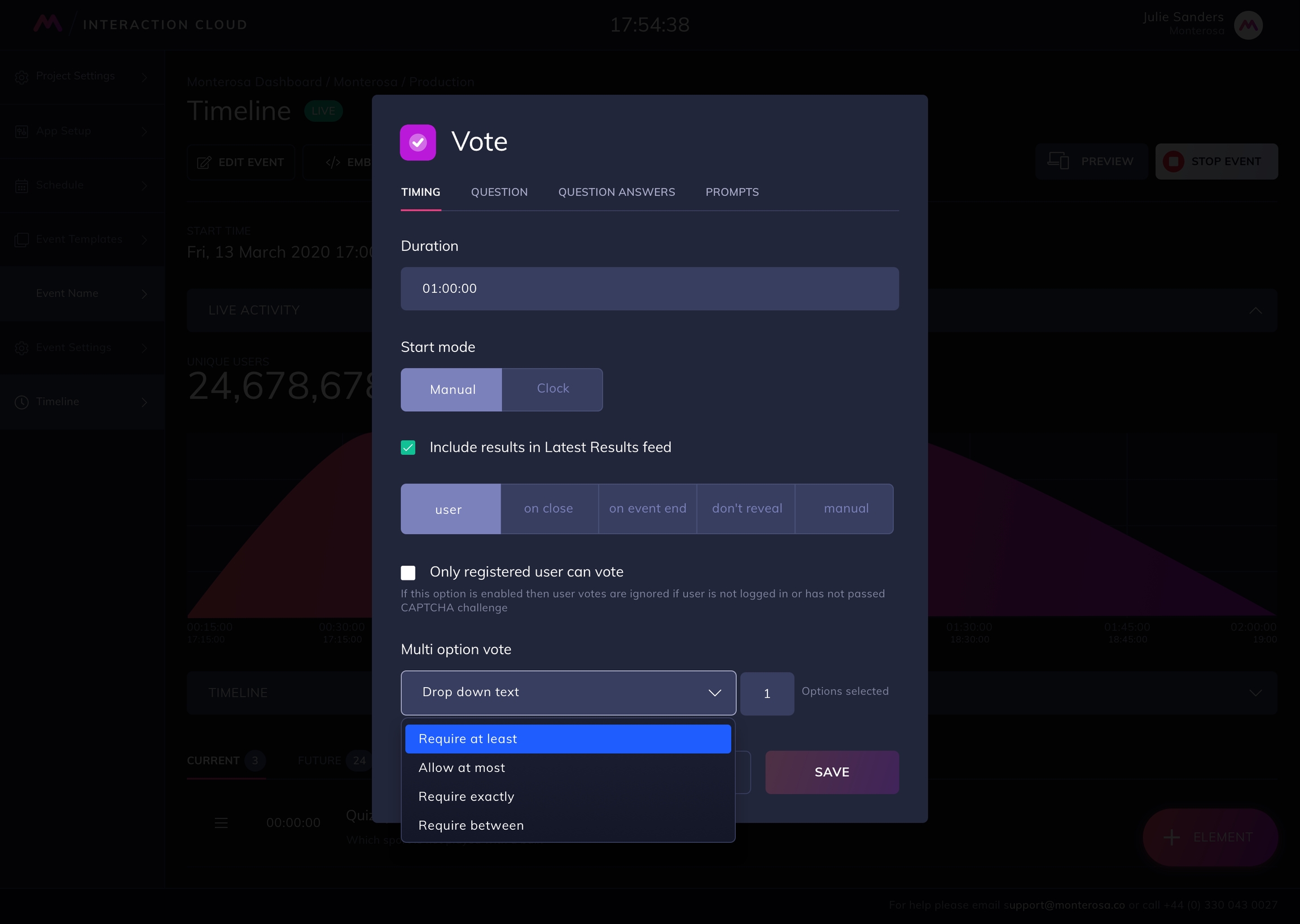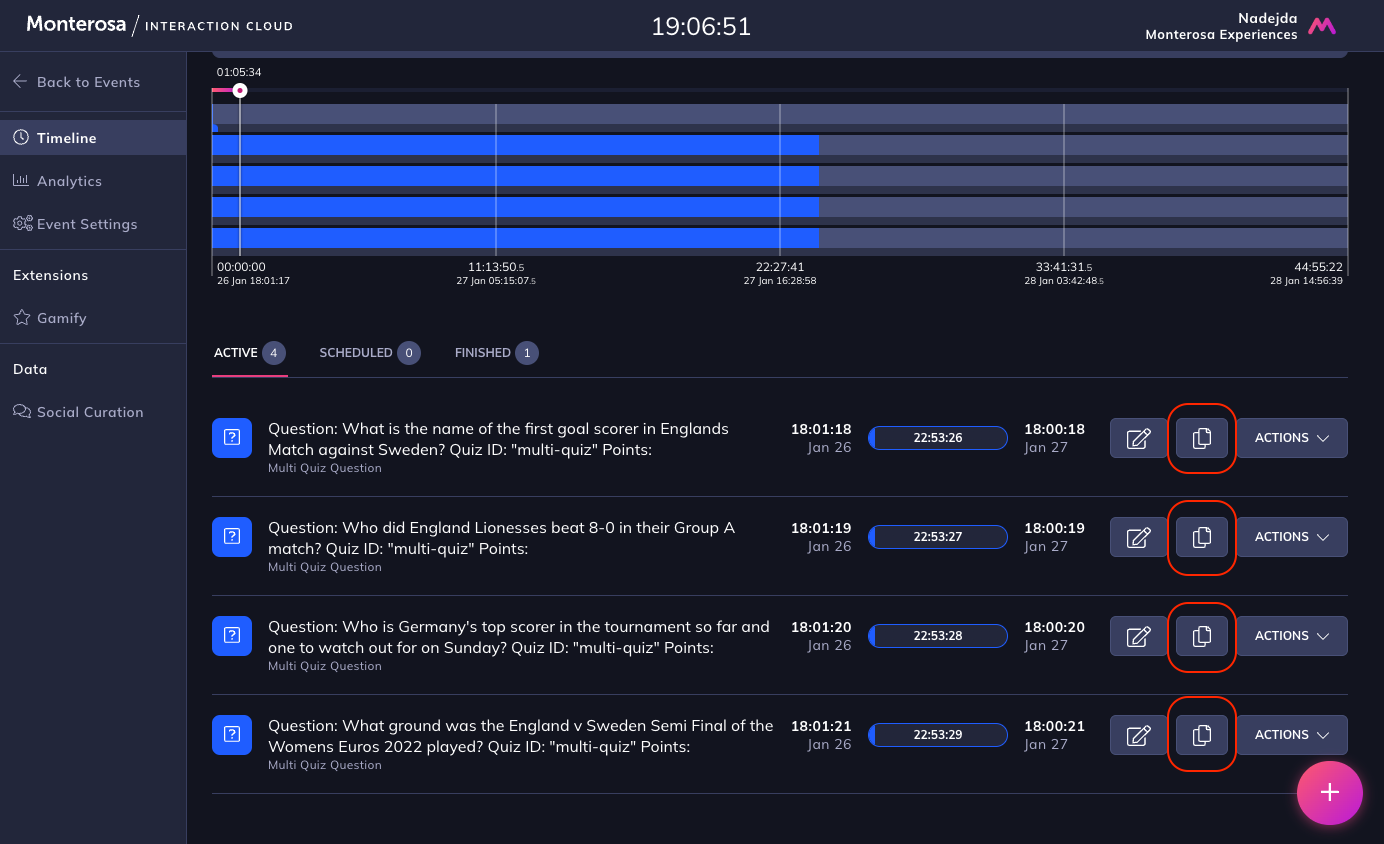Timeline
The Timeline is where content in the form of Elements is created, scheduled and published.
Within the Timeline view you can see your Event progress in real time and monitor the usage and interactivity levels of each Element.
The Live Activity chart shows the influx of users and the peak concurrency levels during an event.
Element Timeline
All Elements are published on a Timeline where their status and high level stats can be quickly checked when hovering on the Element colour bar. For more information on how to choose and publish Elements, check out our Elements page.
Within the Timeline are a set of dynamic, real-time folders including:
Active - Elements currently active on the Timeline, for example a live poll or a quiz
Scheduled - Elements scheduled for the future
Finished - Elements that have already been published and have now finished
Library - A storage tab for Elements with manual start that have been pre-created and can be published in future
Revoked - Elements that have been pulled back and removed from users' apps.
Revoking an Element is done in real time and within 2 clicks. The change is instantly reflected in the users' app.
Creating an Element
To create a new Element, click the Add Element button at the bottom-right of the screen.
Element details
Each Element consists of a number of settings grouped in sections. In the example below, a Vote has timing, question, question answers and prompts section. These can vary depending on the Element type.
Pre-creating Elements
Elements can be easily cloned and edited as a quick way to pre-create an already existing Element. The option is available opposite each Element.