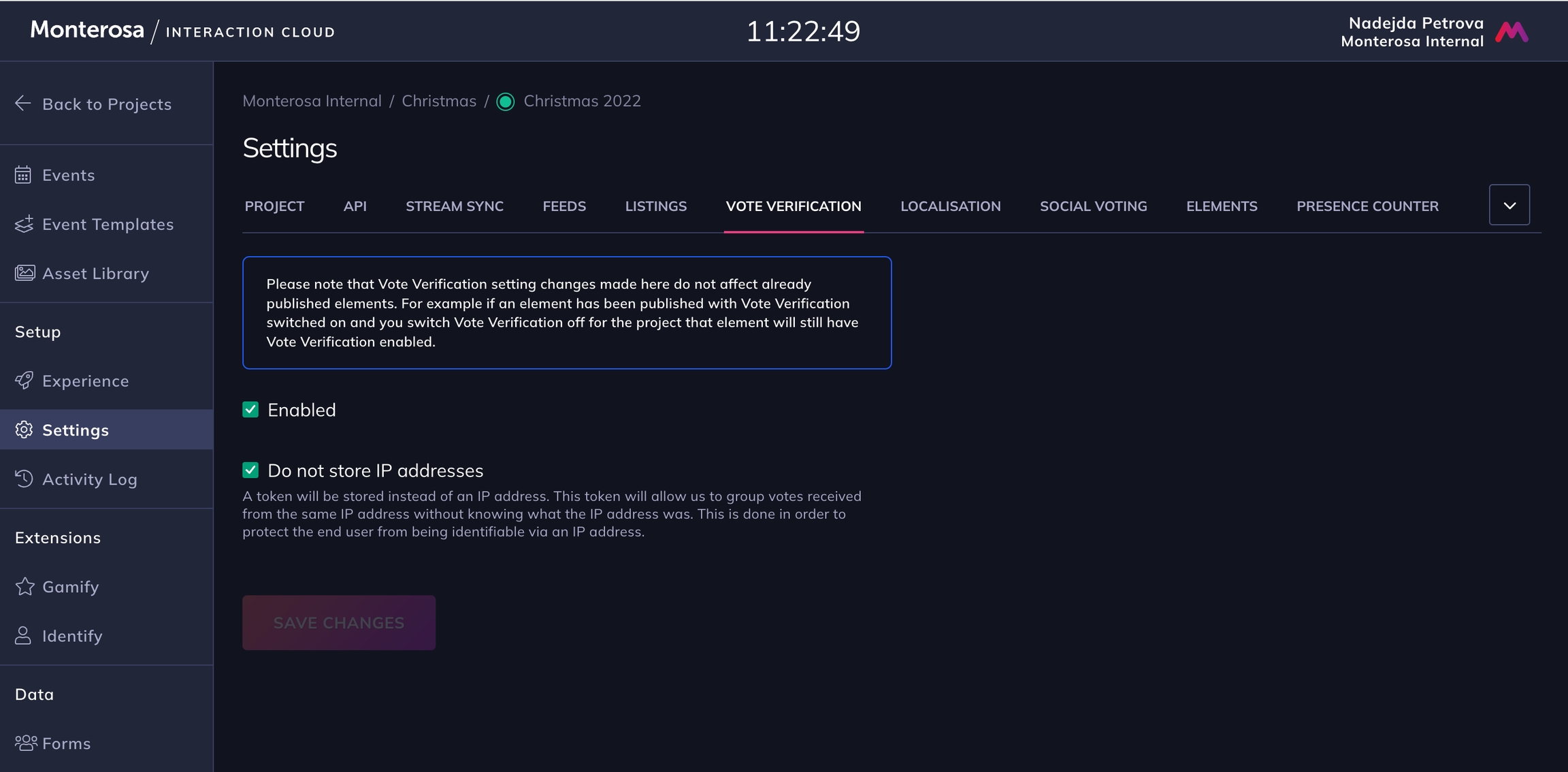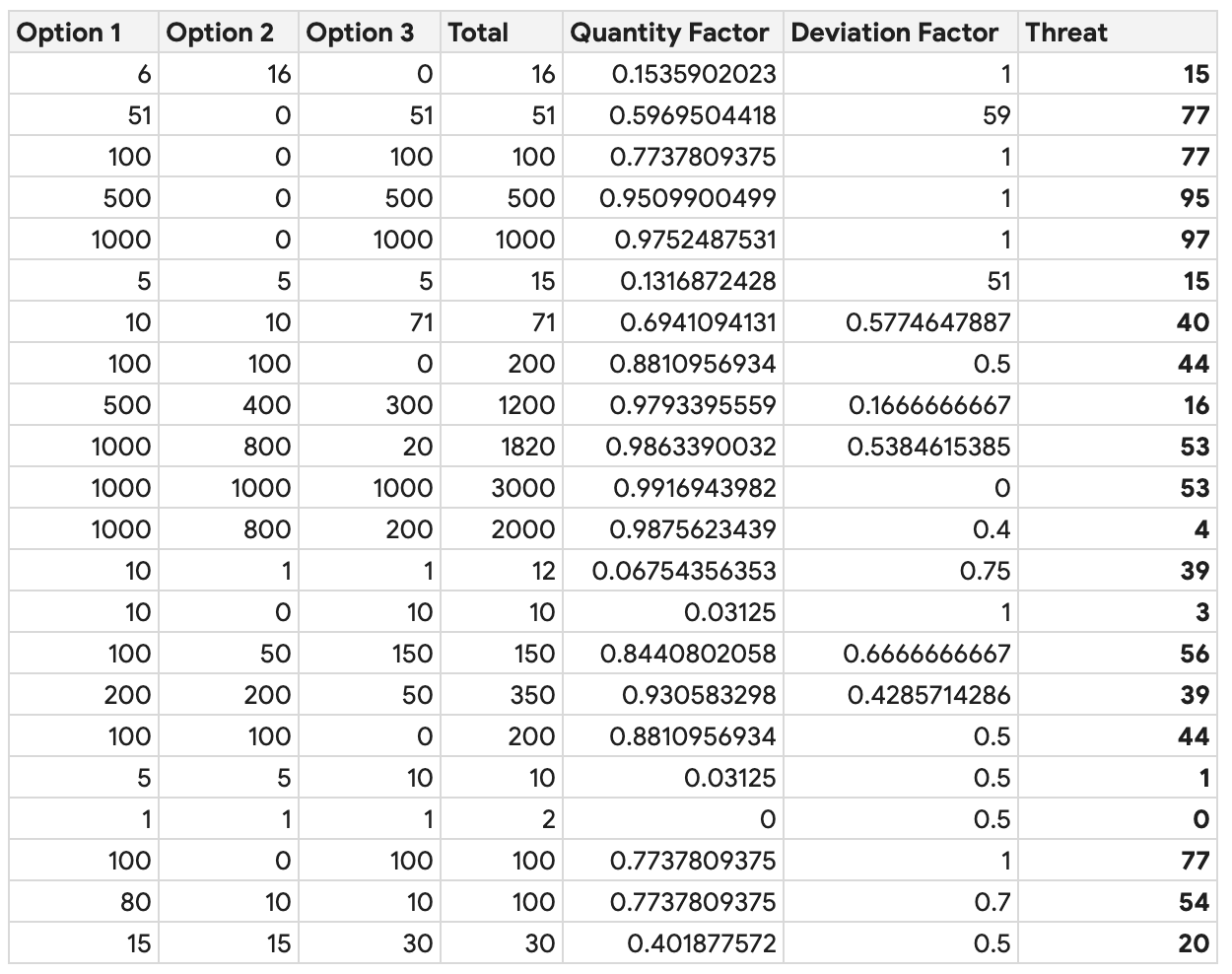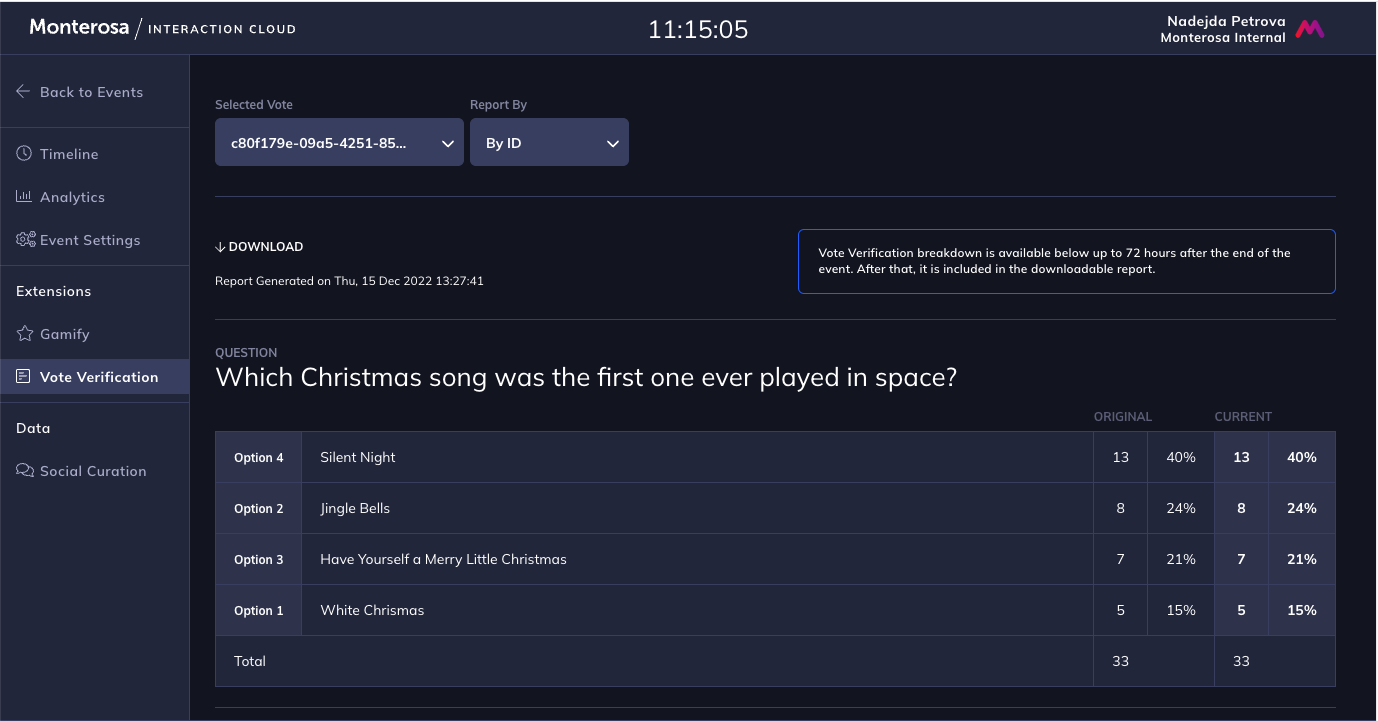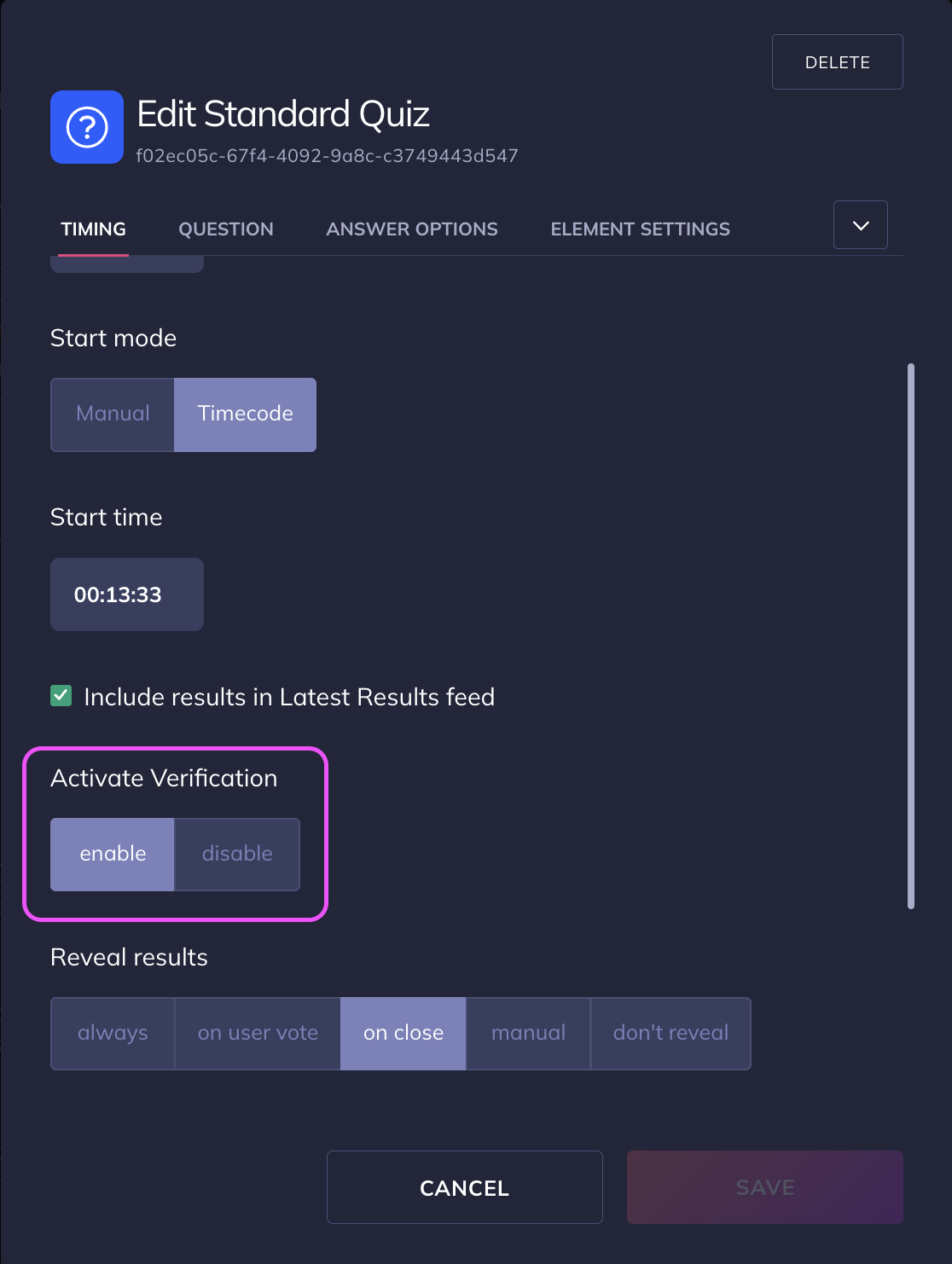Vote Verification
Features and capabilities of the Vote Verification extension
Vote Verification is a platform feature used to manage important votes that require an audit trail. It provides granular visibility of voting behaviour and patterns in order to provide greater control and compliance around sensitive audience voting.
Voting Sources Supported
Vote Verification supports incoming votes from our Apps (e.g. via a Vote Element), from Twitter Hashtags and from other sources such as Twilio, WhatsApp or Facebook Messenger.
Features
Threat detection algorithm highlights suspicious voting patterns
Vote de-duplication
Exclude suspicious voting groups
See how many votes per option came from specific IPs
Export CSV Reports of all votes
Enabling Vote Verification
To enable it, go to Settings and select the Vote Verification tab. Edit the settings and enable the check box. The Vote Verification will then appear in the Event related nav menu.
Vote Verification on an Element level can only be enabled if it is enabled on the Project level as per the screenshot above.
Vote Verification for a specific Element can be enabled via Element settings as shown below. This must be done before publishing it as this setting can not be changed after the Element is published.
There is also extra configuration for the verification control in the Elements spec.
If it is disabled on the Project level before the Element is published then the Element is published with vote verification switched off.
If it is disabled on the Project level while an Element with vote verification enabled is active then the verification data collection continues until the end of the Element. By re-enabling it on the Project level one can still get access to this Element's verification data within Studio.
⚠️ Threat level
Threat level must be taken as a guide only as different Projects might require different interpretation of certain voting patterns.
There are two factors we currently account for when calculating threat level:
Quantity - the formula is less sensitive at the lower numbers of votes.
Deviation - this factor assesses whether someone is trying to rig the vote in favour of a particular answer option. It's derived from the difference of number of votes received for the top option and the runner up option.
Below is an example of how the threat estimation works out for specific scenarios. The first three columns set a number of votes per each answer option:
Note that if a user is allowed to cast more than one vote per option or vote for more than one option then the number of answers is used instead of the number of votes. For example, when a user participates in a poll and casts 2 votes for one option and 1 vote for another option we consider this as a single vote for the "Quantity" factor.