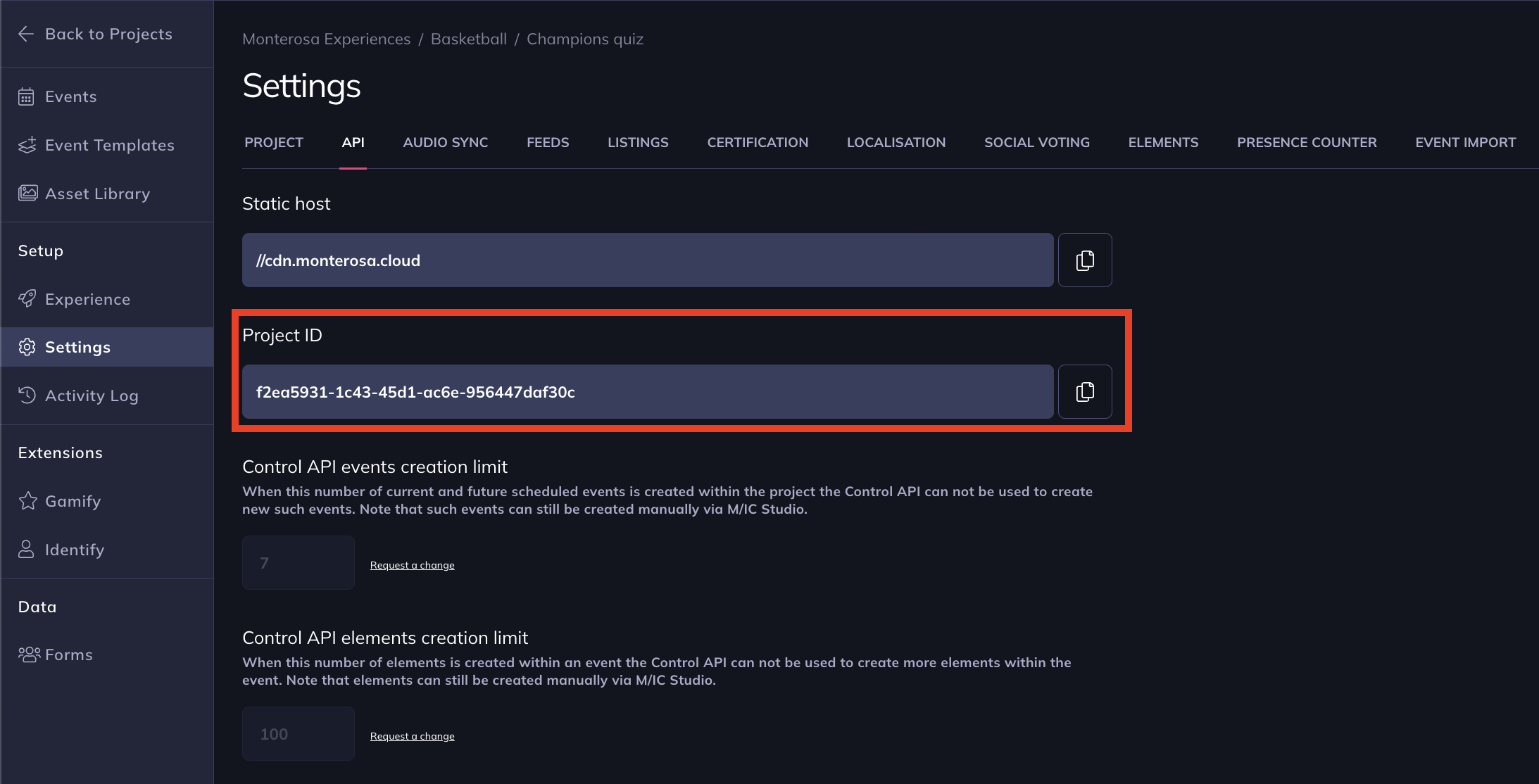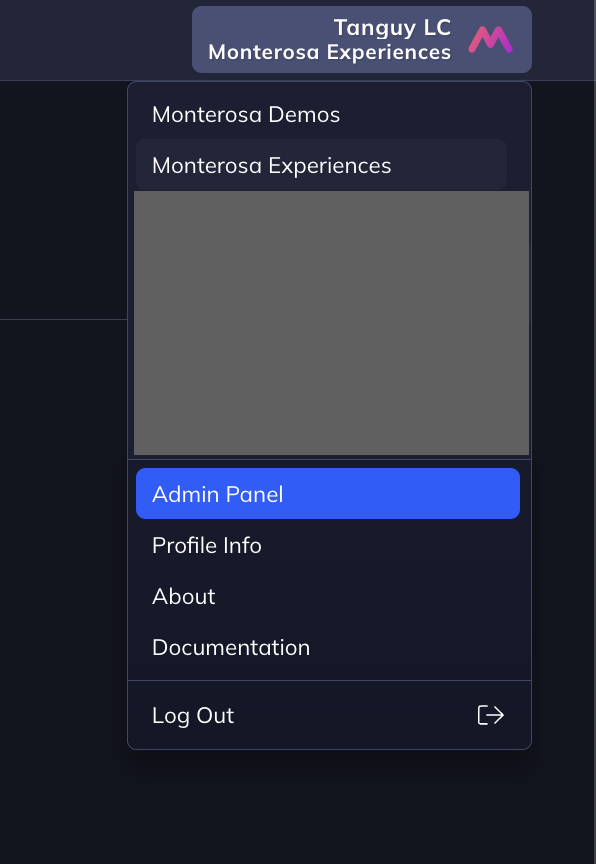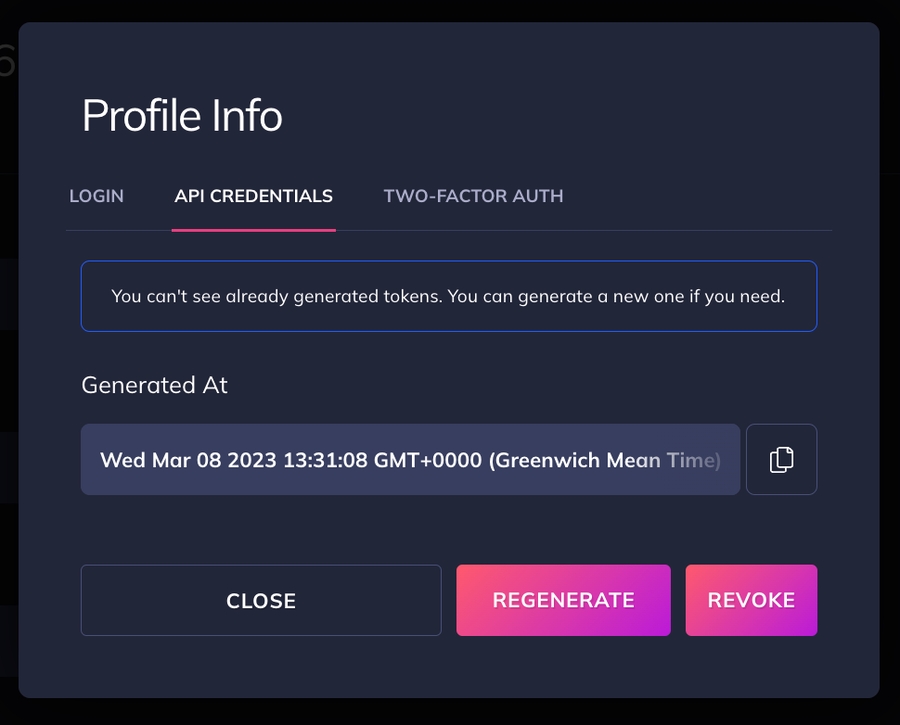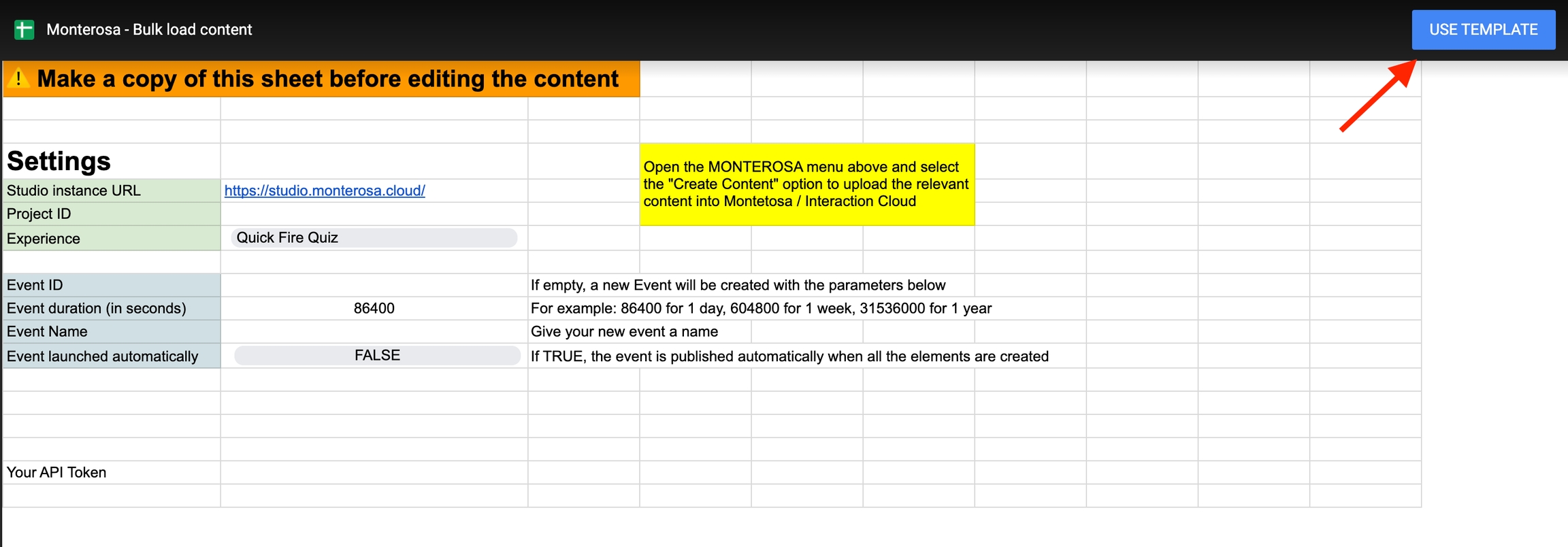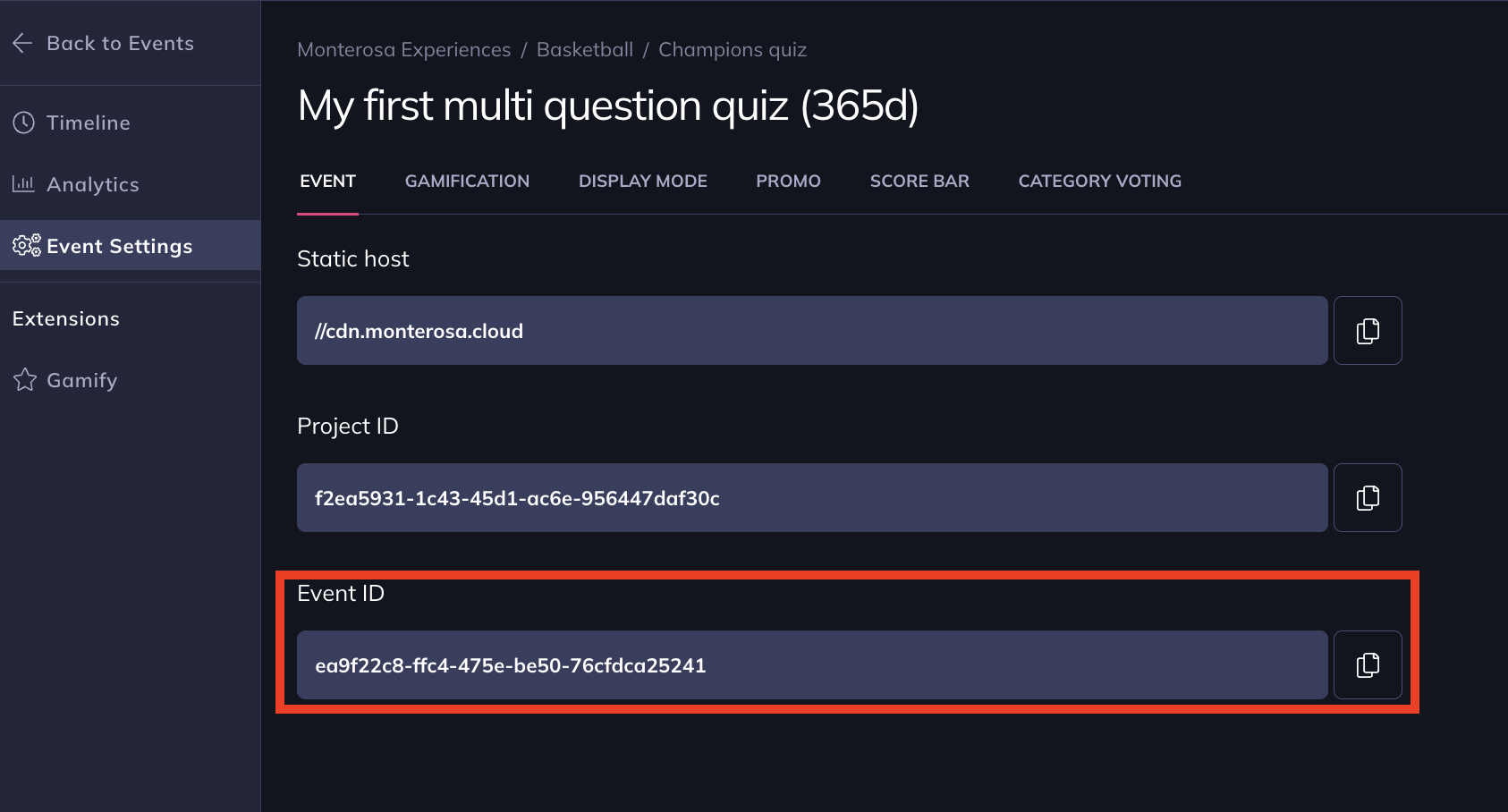🔃Bulk Content Uploader
Create your content in Google Sheets and upload it to Monterosa / Interaction Cloud in seconds
Uploading content in Studio via Google Sheets can save you considerable time.
We have created a Google Sheet template to simplify and speed up your content integration. You can replicate the sheet below and adapt it as required.
👉 TRY IT HERE: CONTENT UPLOADER TEMPLATE
How to use
Create your own copy of the Google Sheet from the template via the link above and then click the "Use Template" button in the top right corner of your screen.
Edit the Settings tab with the following information:
Project ID that you can find in Studio when you navigate to the project to which you want to upload the content. Go into Settings > API tab and copy / paste the Project ID.
Event ID if you have an existing event where you want to upload the content. The Event ID can be found in Studio when you open your event timeline page, go into Event Settings > Event tab and copy / paste the Event ID. If you leave the Event ID empty in the Google Sheet, a brand new event is created.
Using the dropdown list, select the Experience that you want to create
Update the Duration (in seconds) if a new event is created
Give your new event a meaningful Event Name
Using the dropdown list, select whether you want your new event to be pushed live automatically or you prefer to push it live manually
Paste your API Token into the Google Sheet. You can find your API Token into your profile page in Studio. From the menu in the top right corner in Studio, open your Profile Info page and navigate to the API Credentials tab. You can generate your own token from this tab.
Now that all the Settings are configured, it's time to populate your content.
Navigate to the tab corresponding to the Experience you want to create and start populating content. Use one row per interactive Element.
When you're happy with your content, you just need to open the "UPDATE" menu item in Google Sheet and click on the "Update Manually" entry.