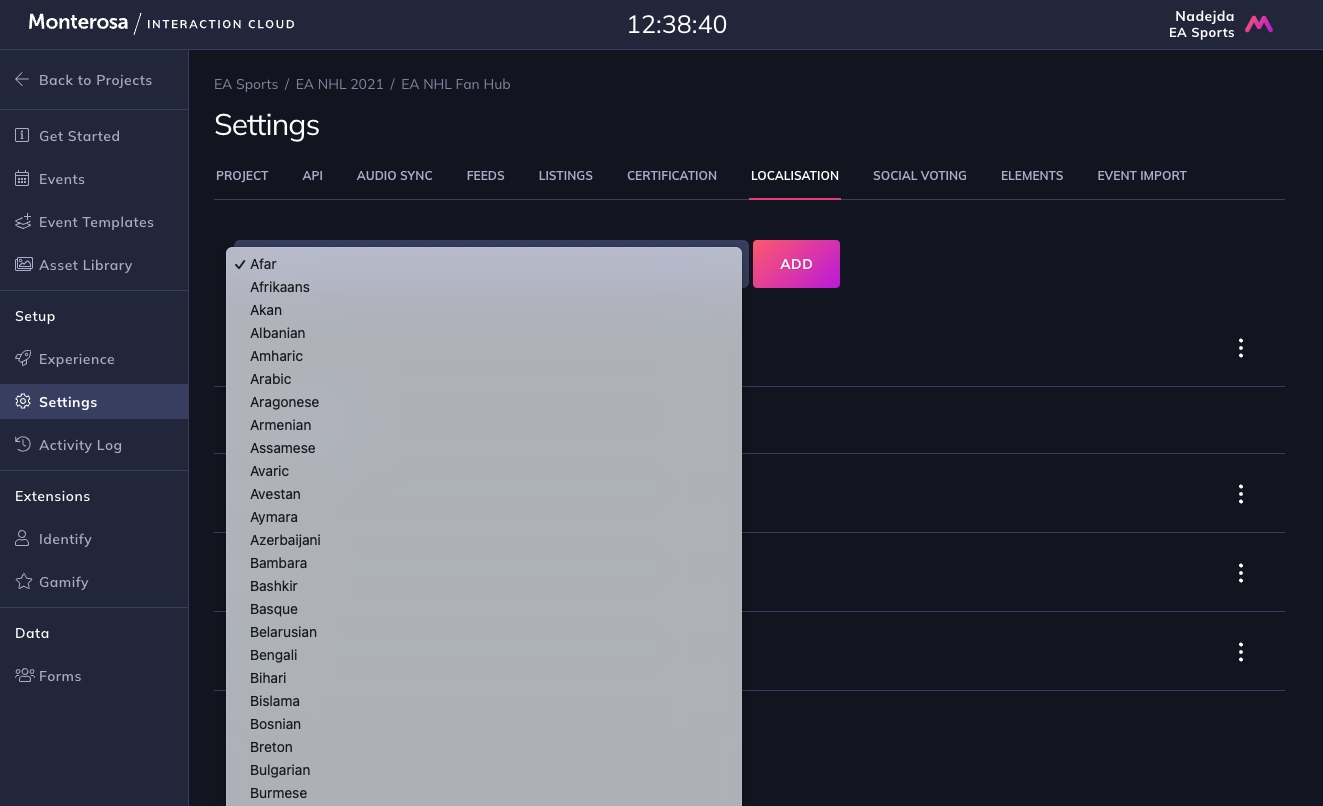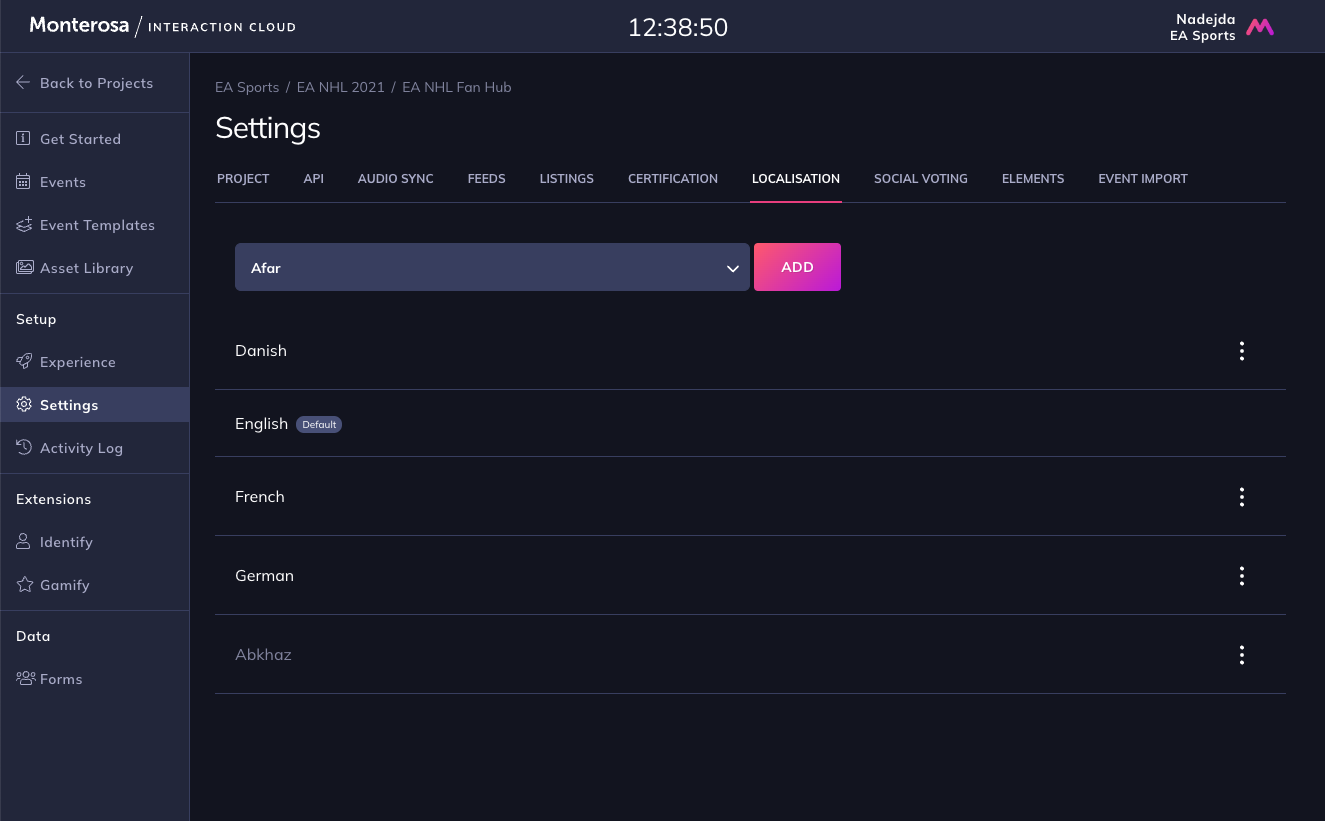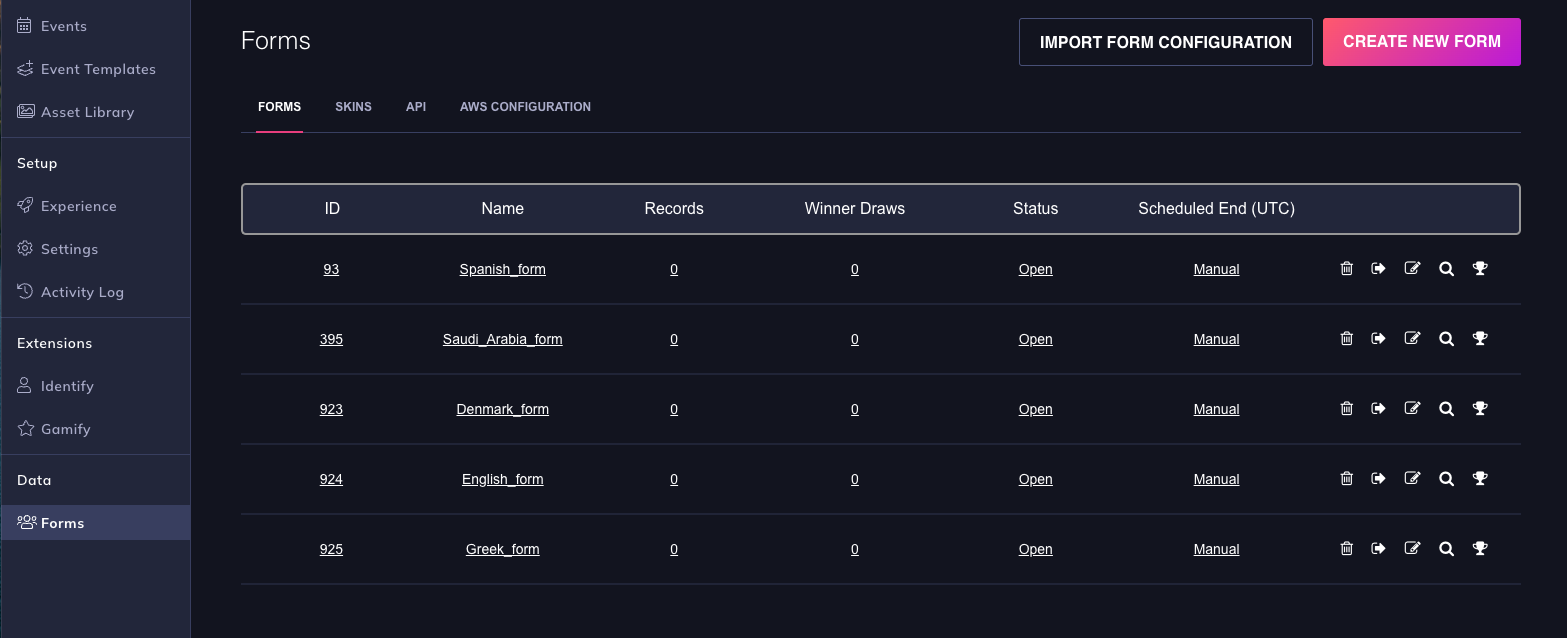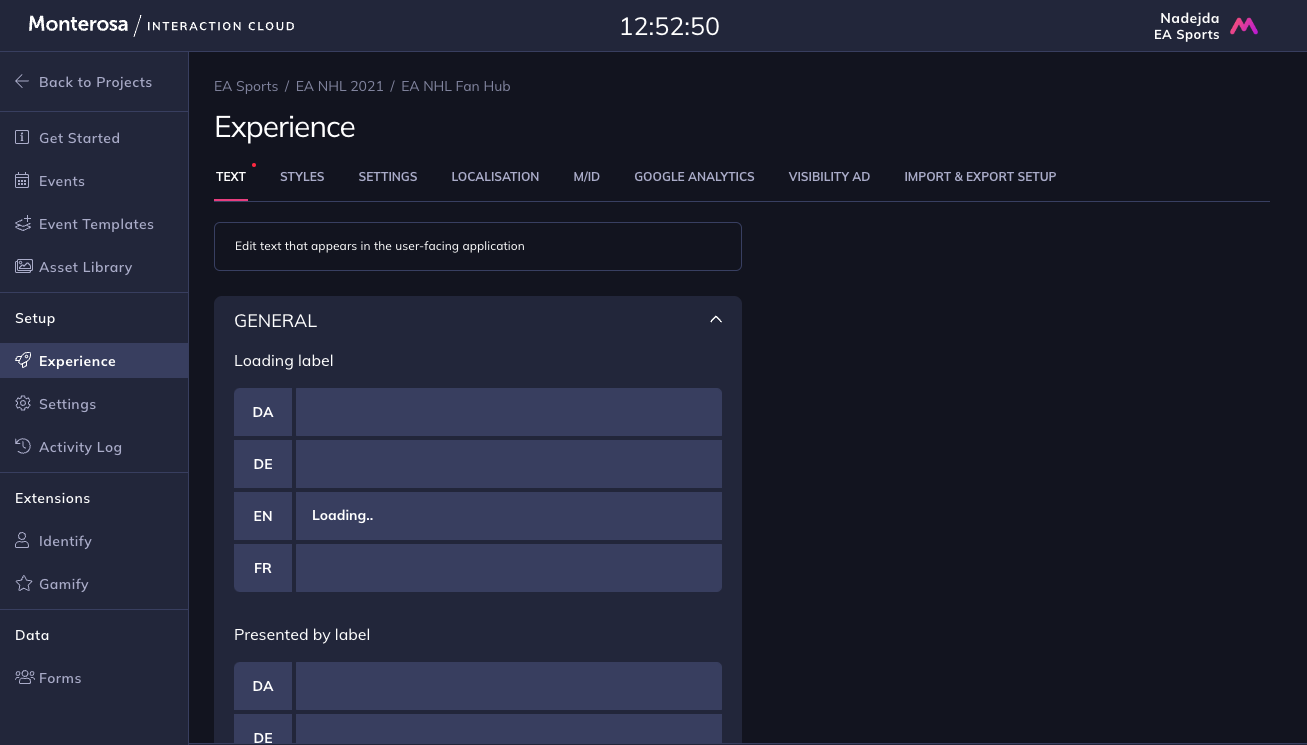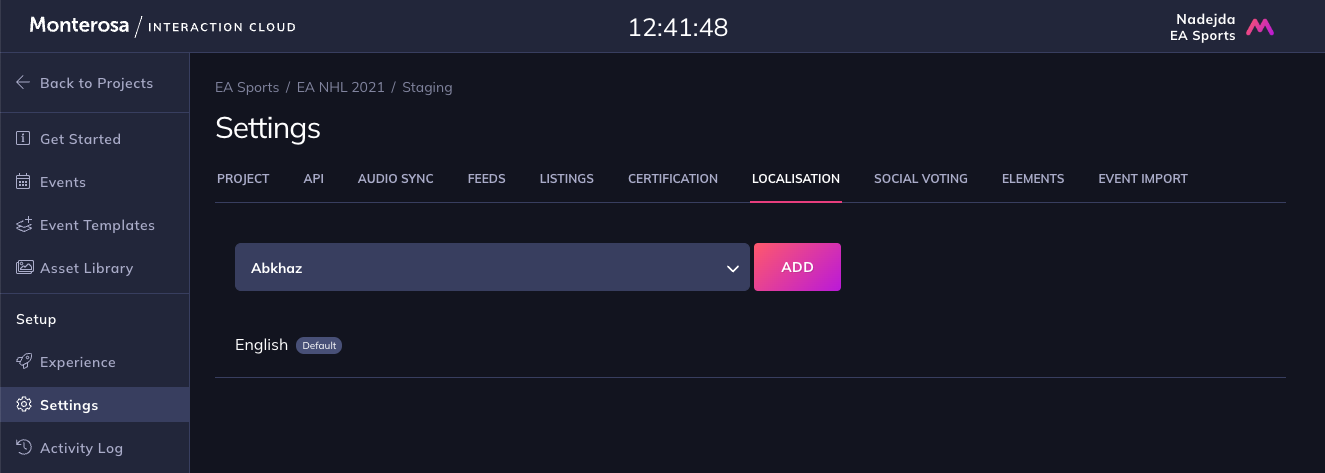Localisation
Overview of how to setup localisation in our Apps
Our Apps support localisation. Most user-readable content can have its own locale, meaning that the same App can be rendered in multiple languages or with multiple variants.
Setup Localisation in App
If the App Developer has enabled localisation, within the Project, you can find the 'localisation' option by selecting 'project settings' on the left hand side of the control panel in Studio.
Select Language
Select a language from the drop down list and click on 'Add'.
Activate Language
As the language is added to your App, it is automatically Activated and content can be added within the language field.
Check activation
Once activated, go into App Setup and you will see the language field available, ready for content to be added.
As you have activated the localisation in project settings, the language fields will be available to add localised content in all Elements, once they are created.
Localised Images
You also have the ability to add different images for different locales. A good example of this requirement would be if a locale needed different branding / skin.
Localised Forms
It's also possible to create separate, localised data capture forms. These are exported from Studio as CSV file.