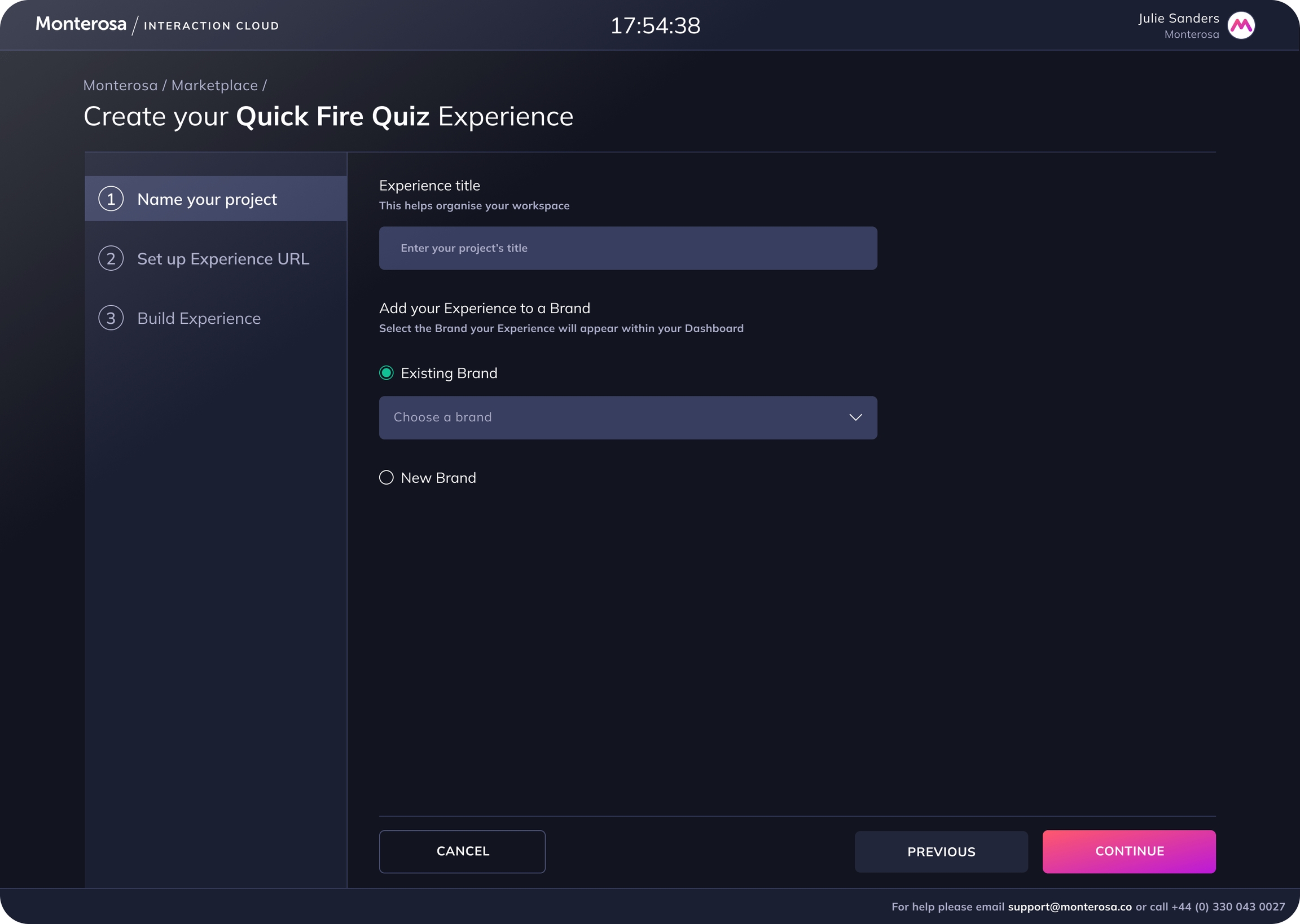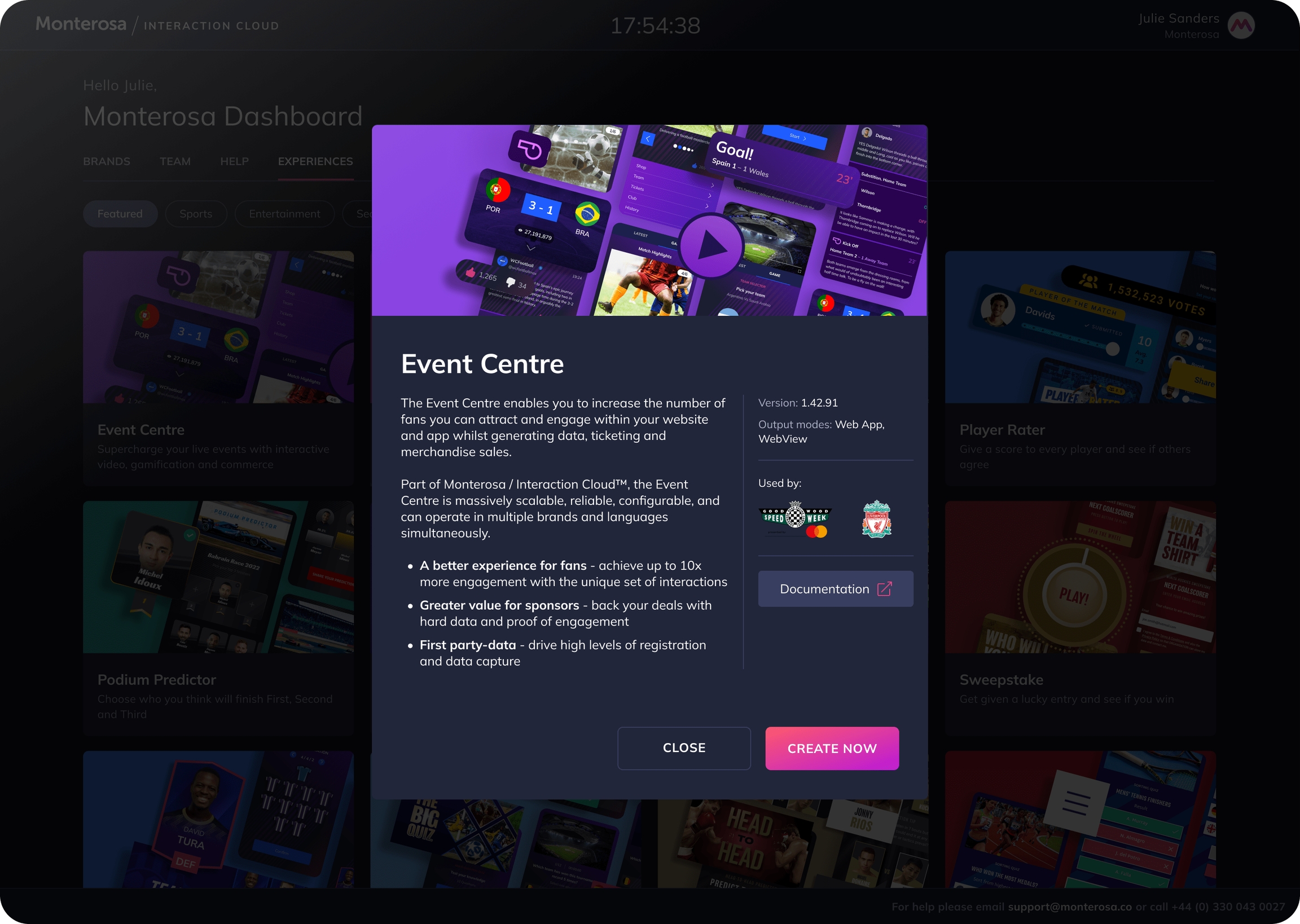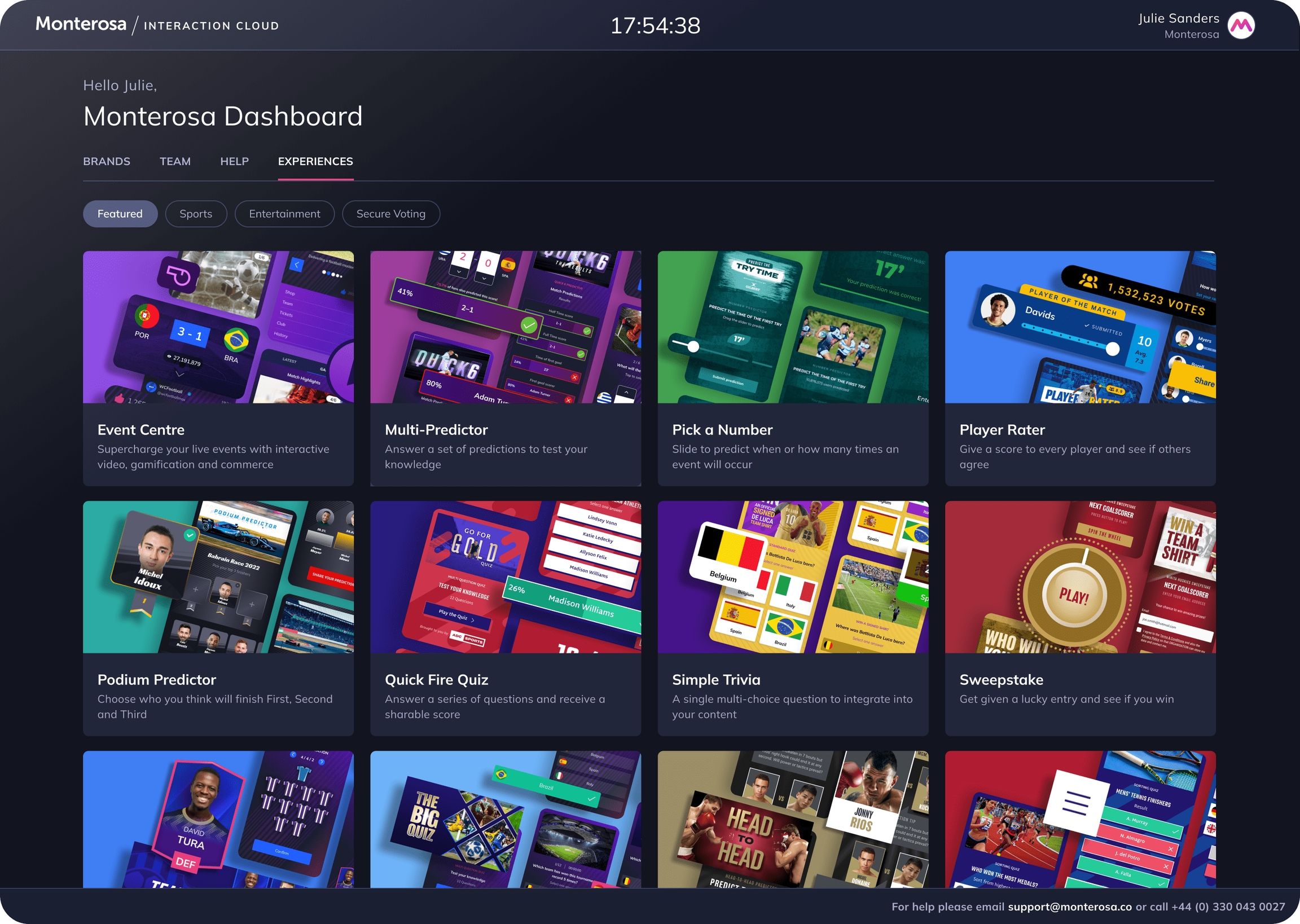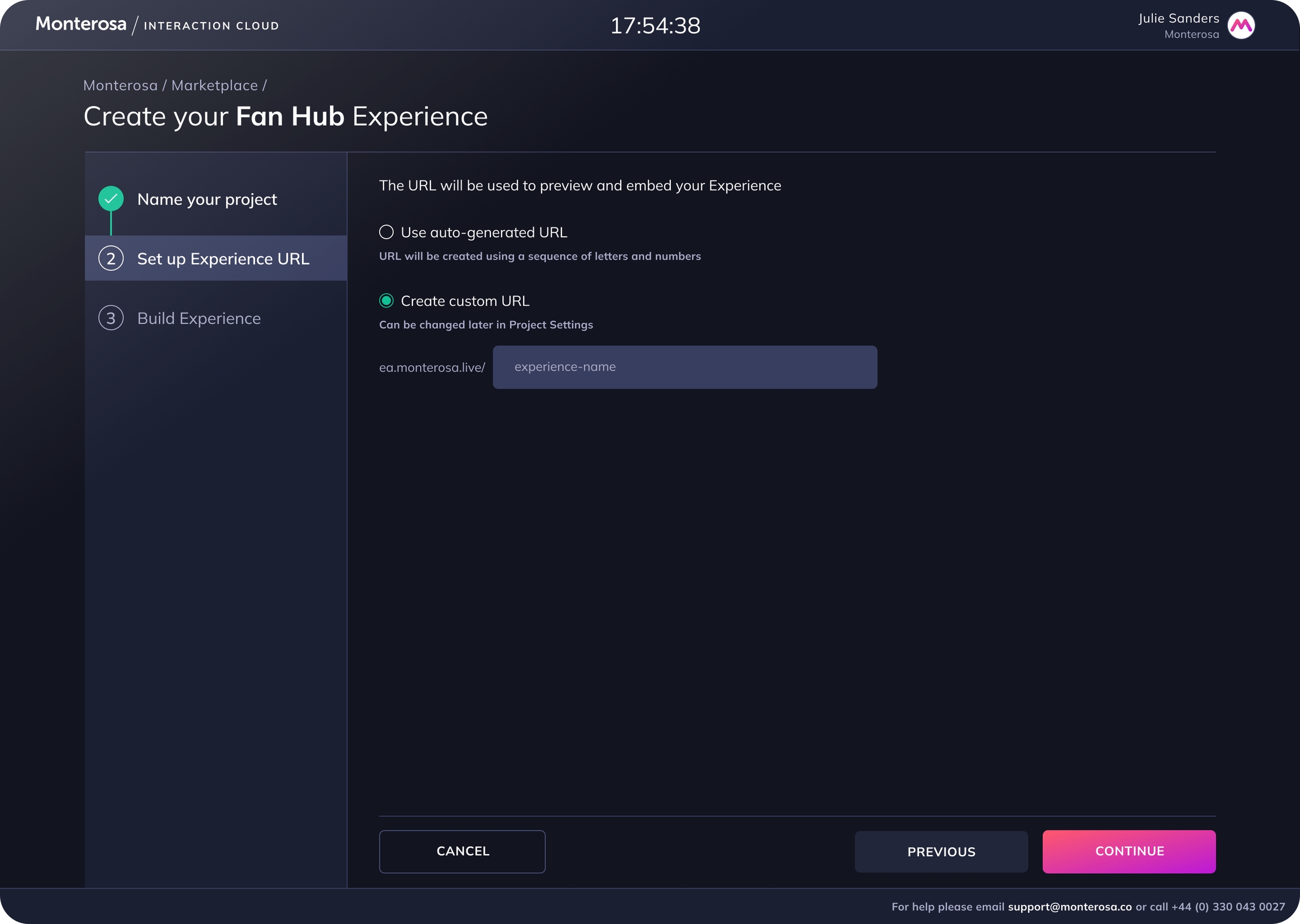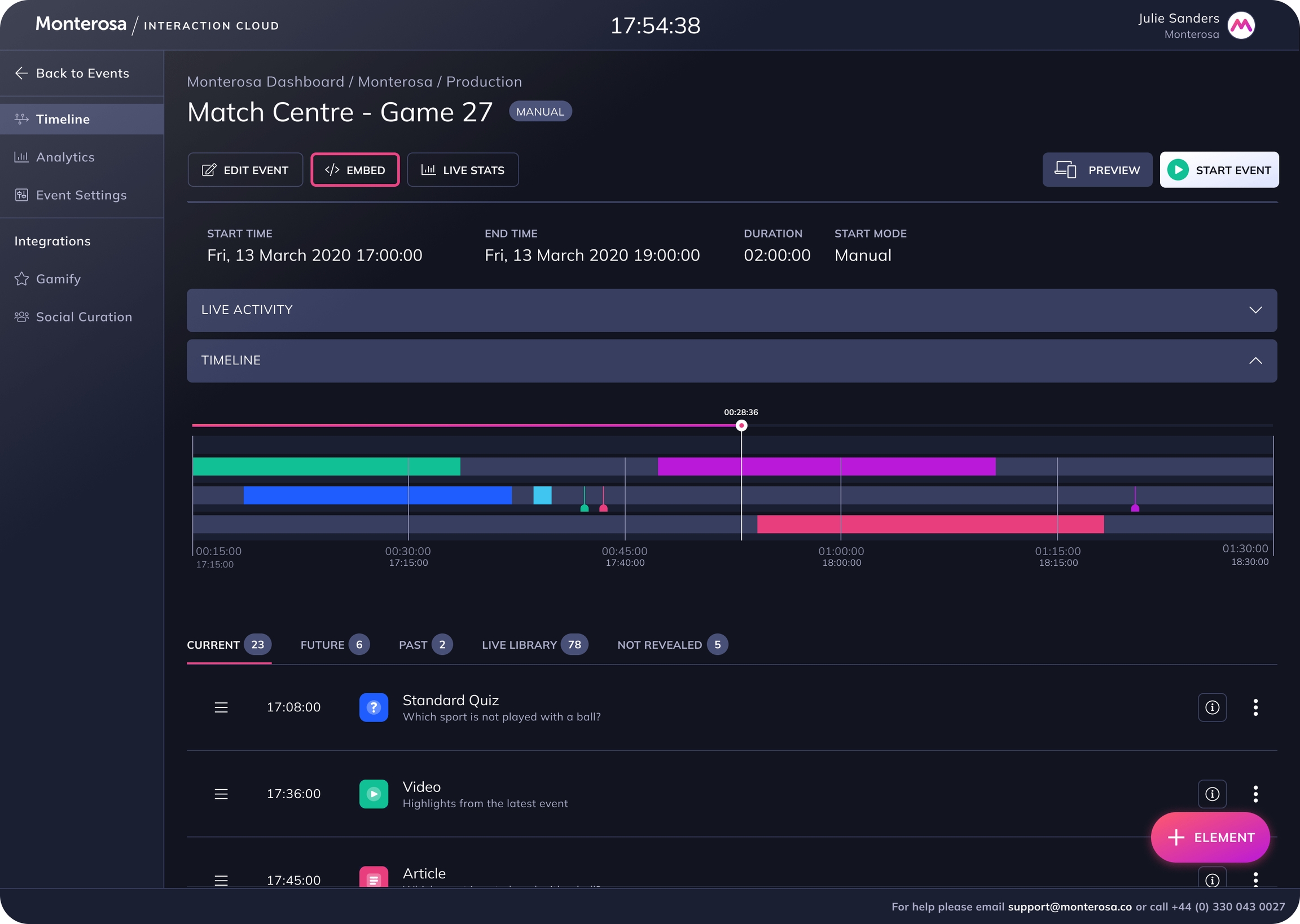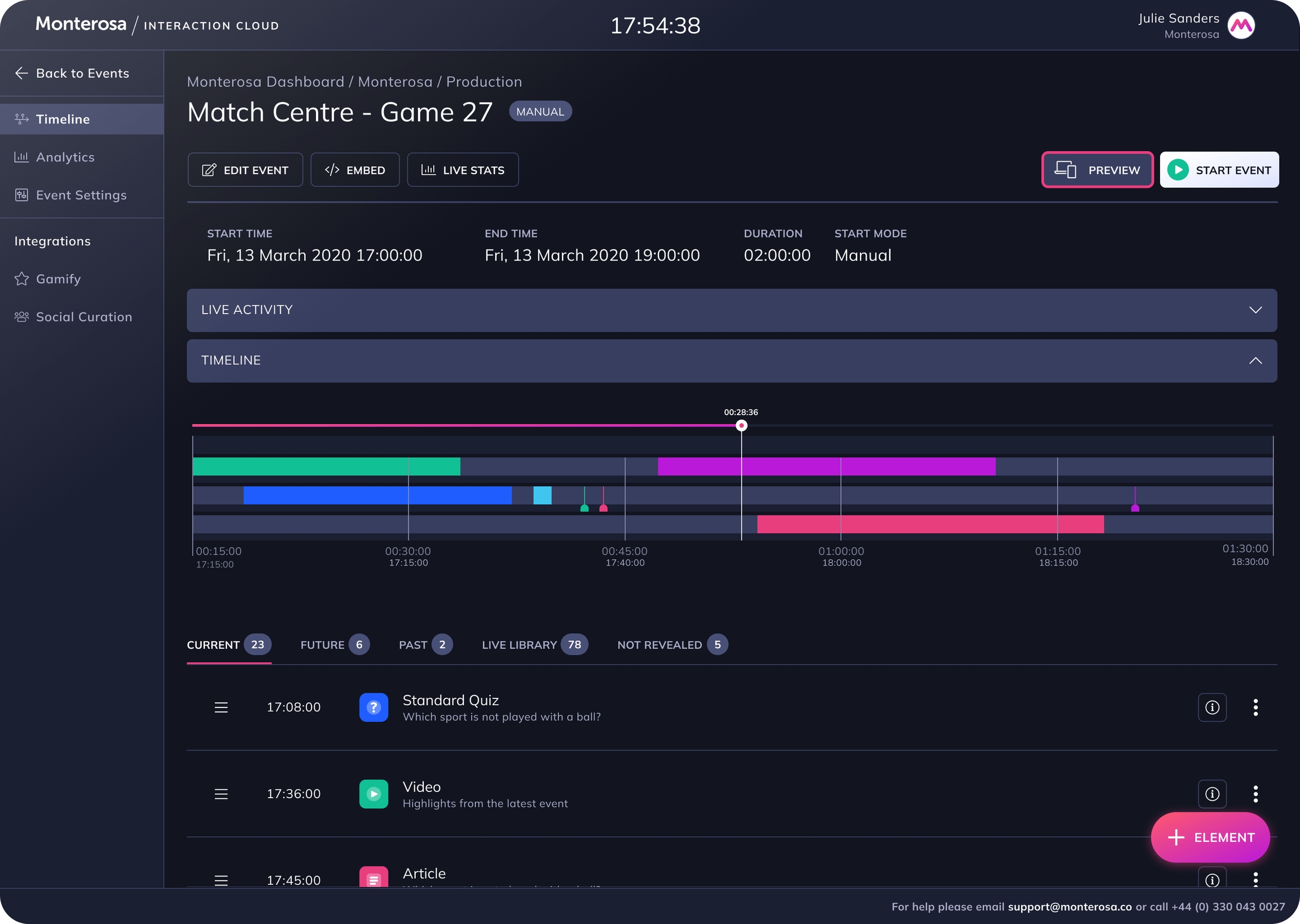Setup
Setup your Experiences with these simple steps
Choose your Experience
Navigate to the Experiences tab in your Dashboard and choose an Experience from the Experience Library. Choose an Experience to find out more, including its Output Modes on the info panel. Select "Create Now" when you are ready to create your Experience.
Name your Experience
Give your Experience a name and then choose where your Experience will be stored. All Experiences are stored within a Studio Brand. A new brand can be created or select an Existing Brand from the drop down menu.
Set up your Experience URL
The Experience URL is used to preview or embed the Experience and can be set up in two ways:
Auto-generated URL - a mix of letters and numbers
Custom URL - easily identifiable when shared
Custom URLs are enabled on Organisation level by Monterosa upon request
Preview or Integrate your Experience
And your Experience is ready! 🎉
To preview your Experience in a browser window select the Preview button:
To integrate your Experience into your websites and apps select the Embed button:
Learn more about Integrating your Experience ⏩